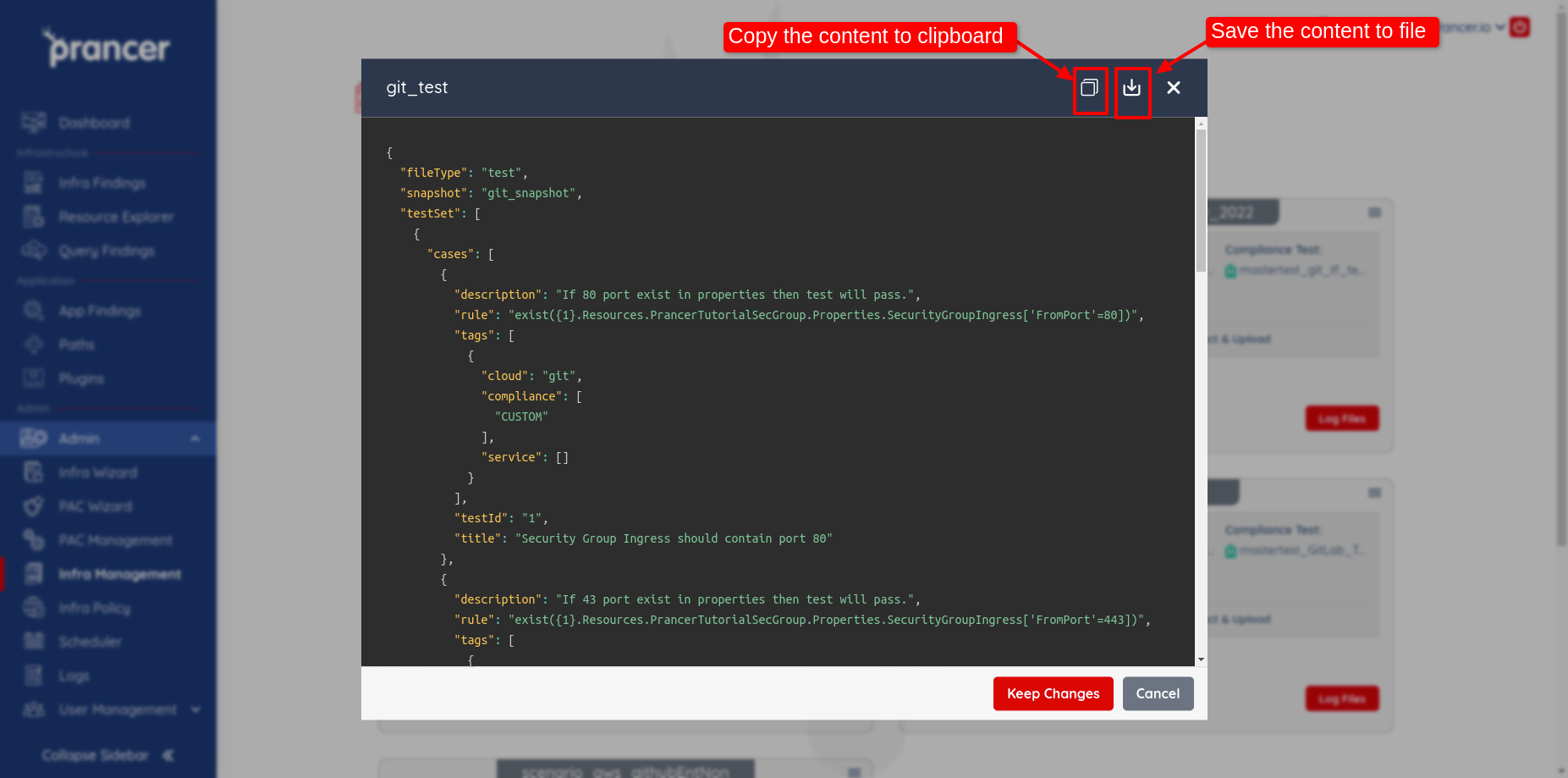Compliance
The compliance configuration file is a file that includes a list of rules, including rego rules that are used to validate resources on the cloud. It also contains a reference to the Snapshot file for which the rules will apply. To upload a compliance file, the user can drag and drop the file or click on the "Click here" button on the collection list screen. The user can also update the compliance file by clicking on the compliance file they want to alter, and a file dialogue box displaying their compliance JSON will appear where they can edit their compliance configuration. To download or copy the compliance file, the user can click on the copy to clipboard or download icon in the compliance JSON detail dialog box. The list of all compliance files present in the collection is available under the "Compliance Test" header of the all files dialog box, and the user can copy or download files from there.
You can get more ideas about Compliance from here.
Compliance list
- The user can see all the files inside collection by clicking on the drop-down in collections and choosing All files. Under the header "Compliance Test" of the all files dialog box, list of all the compliance files present inside collection is available as shown below.
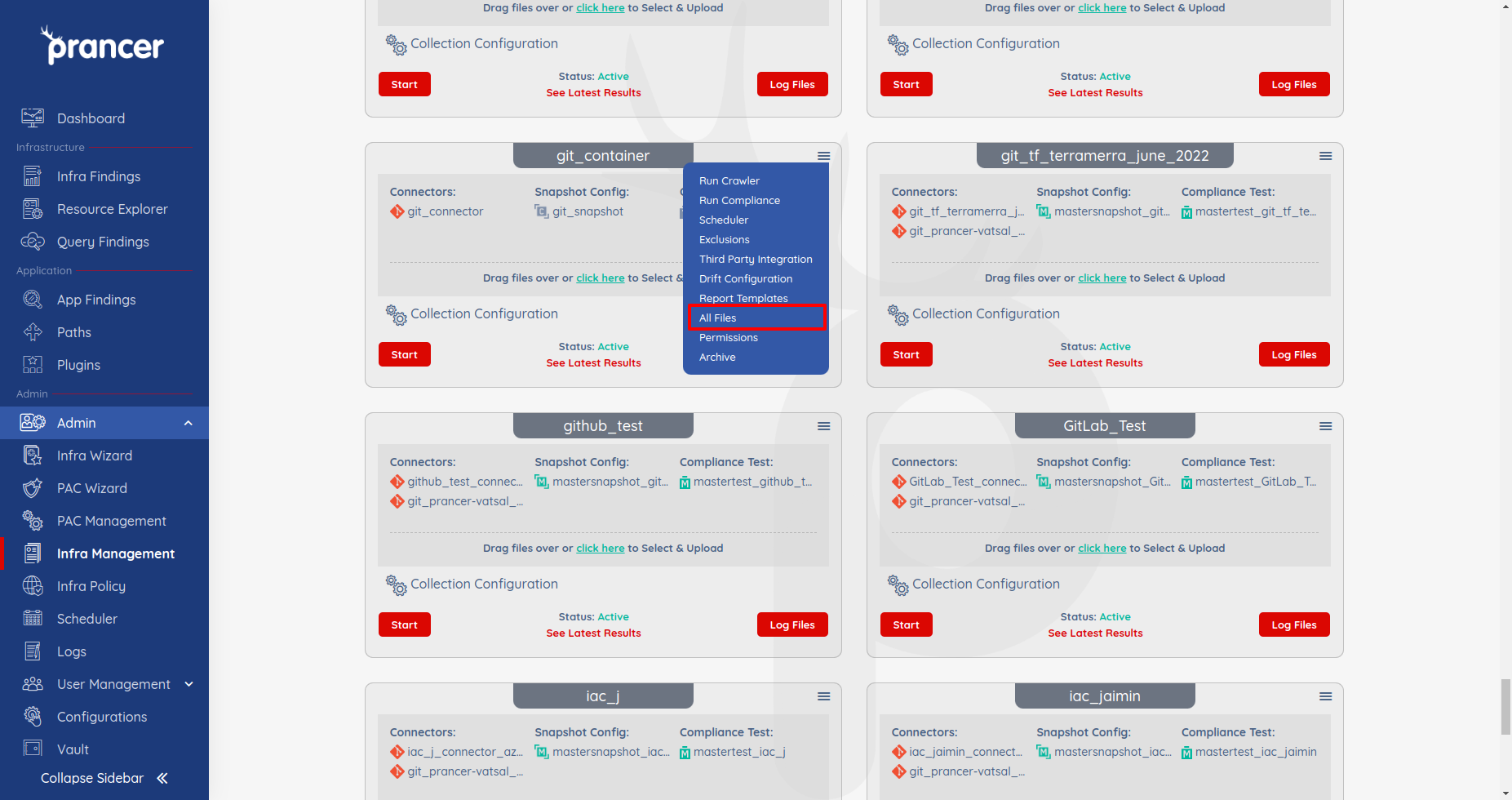
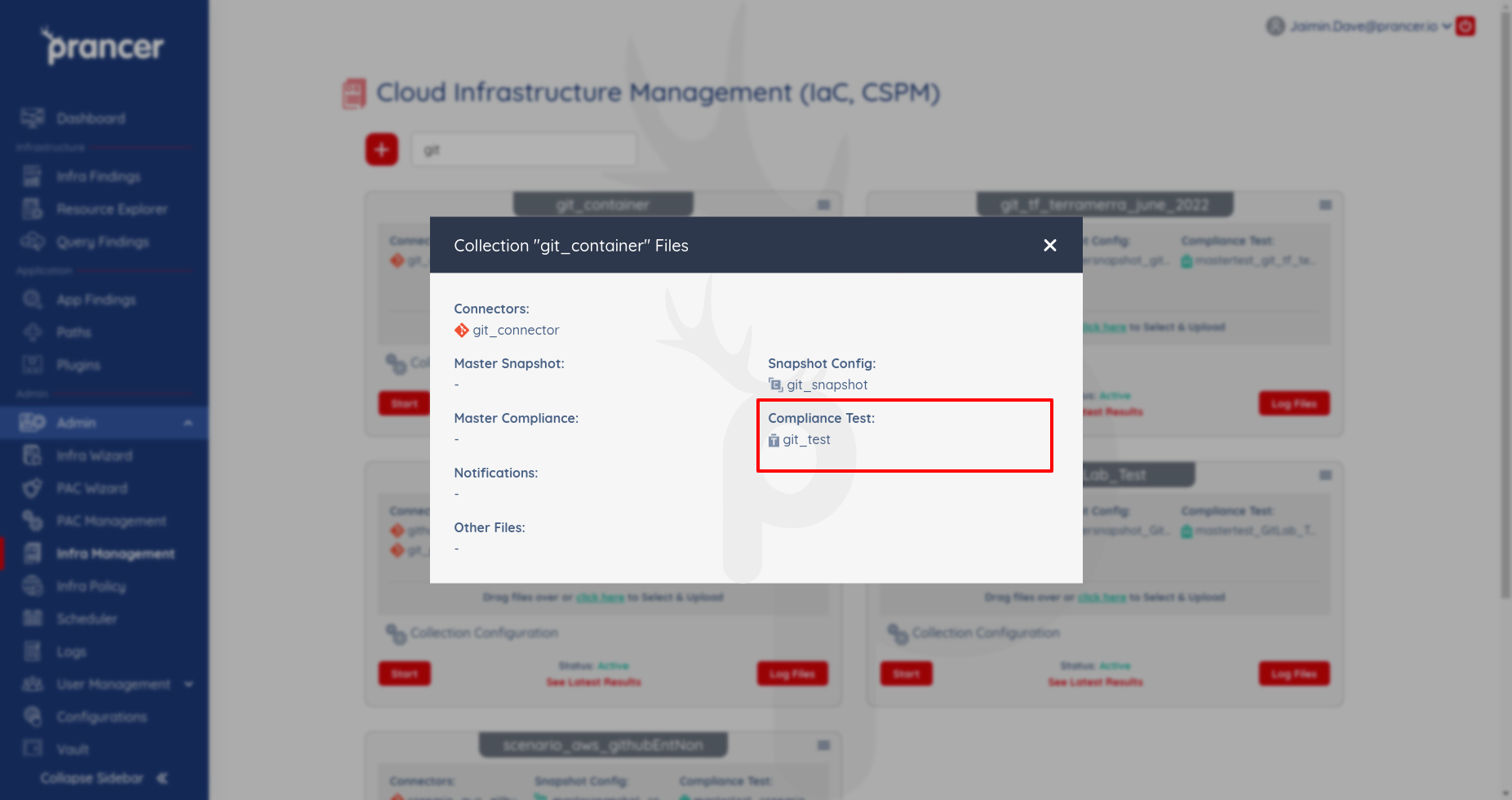
Upload Compliance File
- The user can upload a new Compliance file from the collection list screen.
- User can upload the Compliance files in the Collection by drag and drop method or by clicking on the Click here button as shown below. Also, the user can upload multiple files simultaneously by select multiple files from the computer or drag and drop multiple files.
- If user upload the Compliance file and Compliance file with the same name already exists in the given collection, it will update data in the existing Compliance configuration.
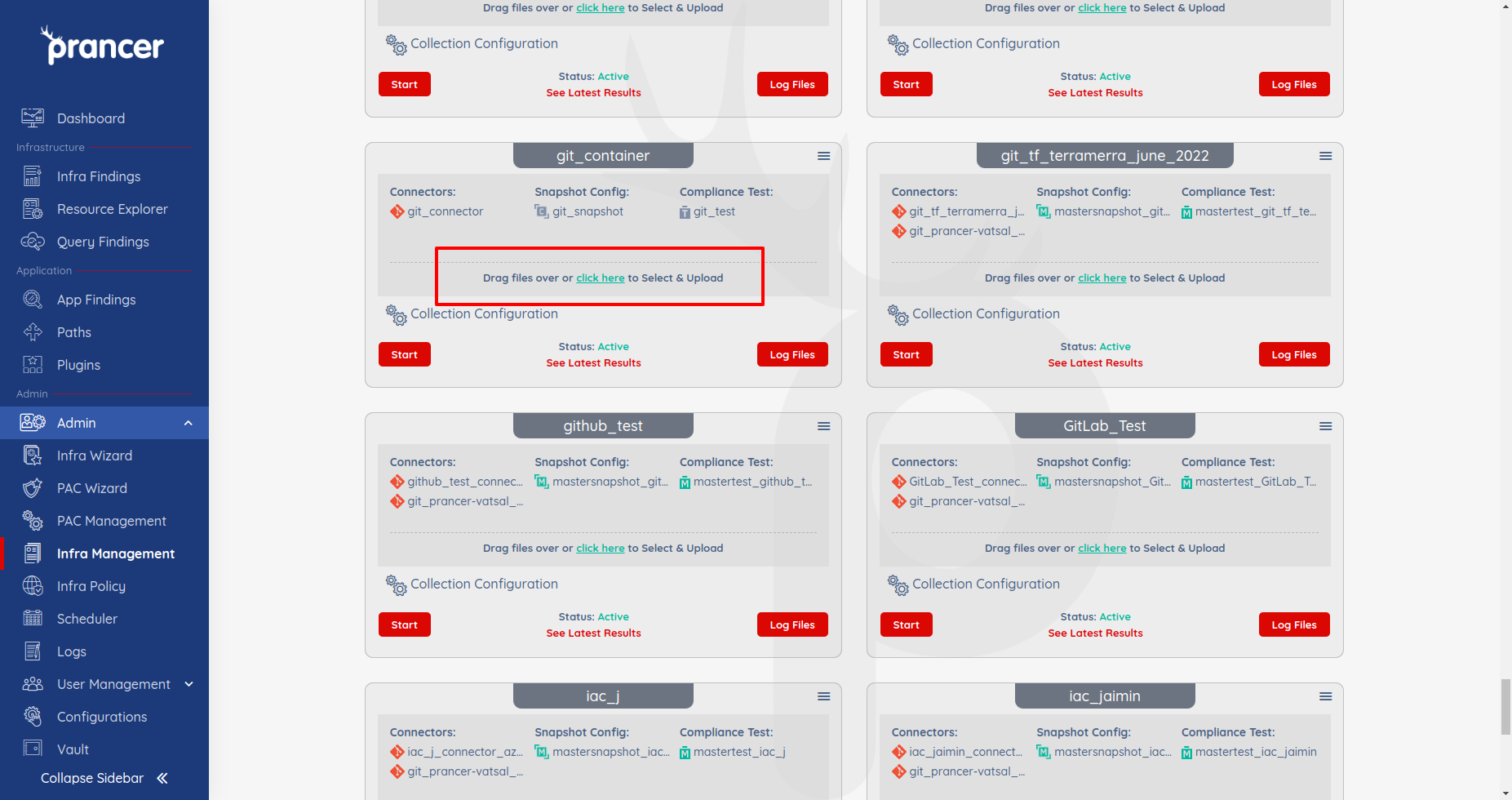
Update Compliance File
- The user can click on the compliance file they want to alter from the list of compliance, and a file dialogue box displaying their compliance JSON will appear where user can edit their compliance configuration. Next, by clicking on Keep Changes, they can save their revised compliance JSON.
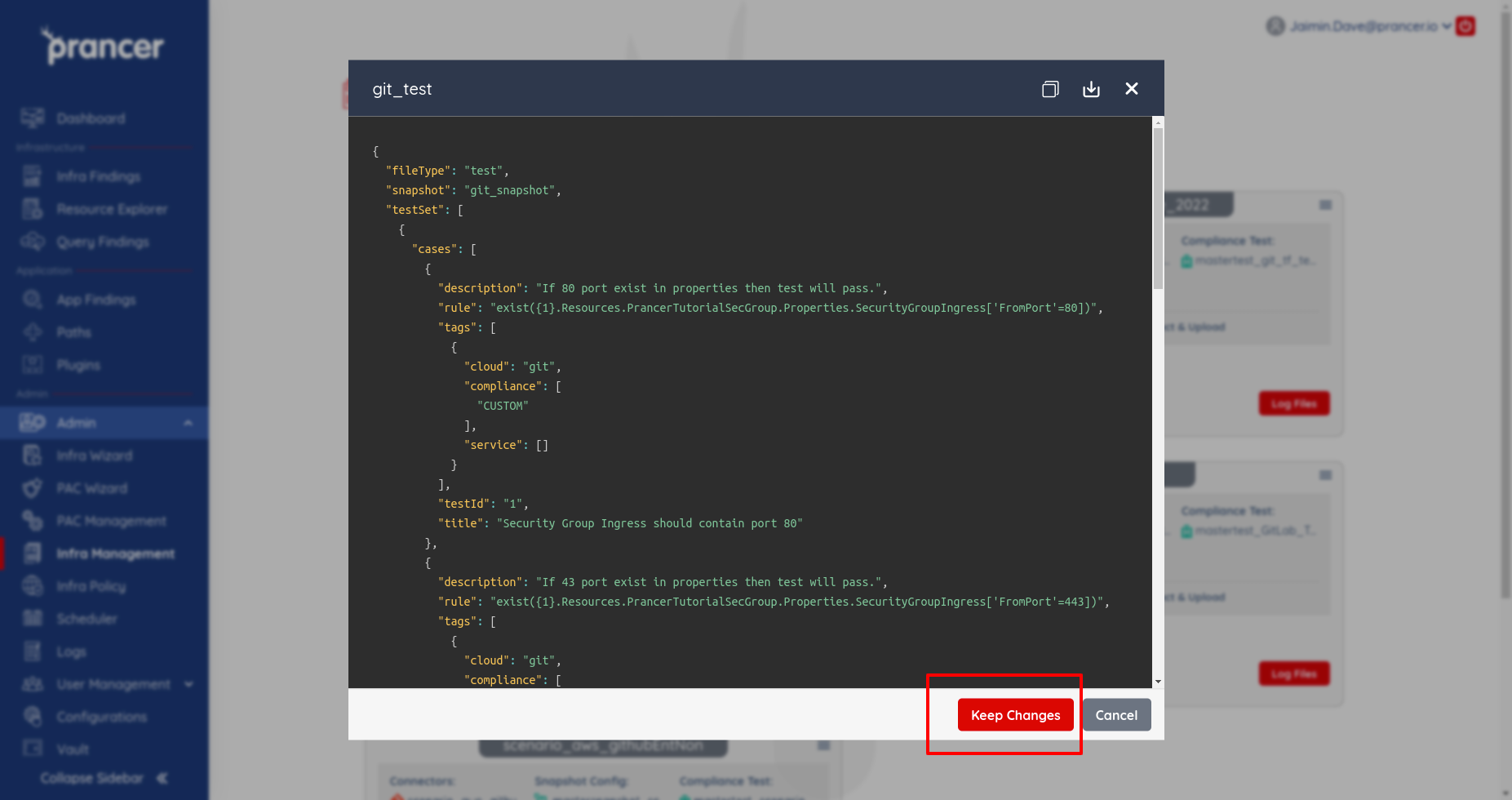
Download or copy Compliance File - The user can copy or download the file from the compliance JSON detail dialog box which appears by clicking on the name of the compliance file. - clicking on the copy to clipboard icon will copy the content of the compliance JSON to the clipboard and similarly clicking on the download icon will download the content of the compliance JSON in a file.