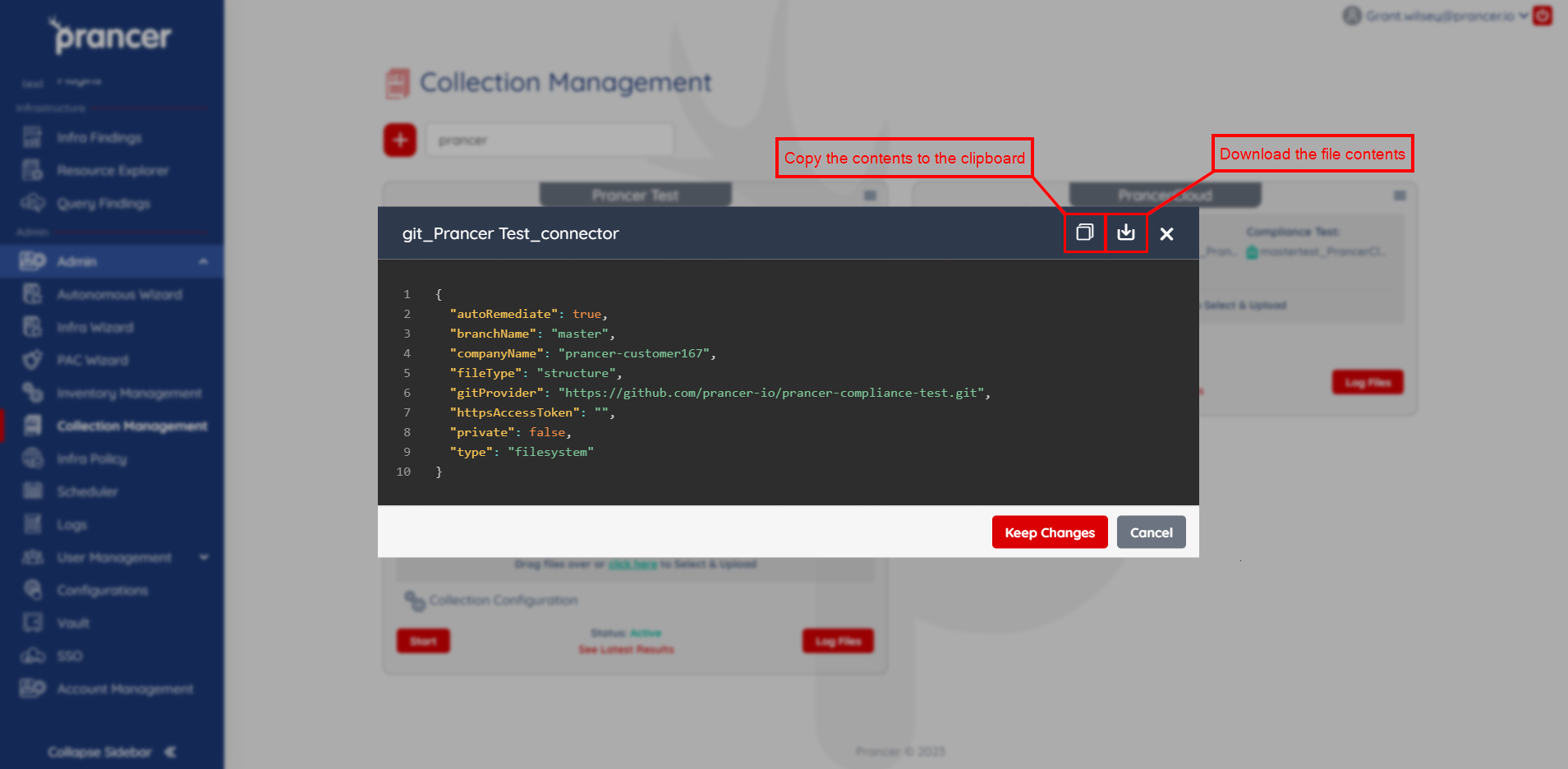Connector
The Connector in the Prancer platform is a configuration file that holds the credentials needed to connect to a path defined in the Snapshot file. By using the Connector, users can authenticate with various cloud providers and services. Users can view a list of all Connector files present in a Collection, upload new Connector Configuration files, update existing Connector files, and download or copy Connector files for further use. Uploading a new Connector JSON file will update the data of an existing Connector file with the same name. The Connector feature in Prancer allows users to easily manage and use credentials for connecting to cloud providers and services. You can get more ideas about Connector from here.
Connector list
- A user can view all of the files inside of a collection by clicking on the drop-down in Collections and then choosing
All Files. In the header of theAll Filesdialog box, a list of all the connector files will be present inside of the collection as shown below.
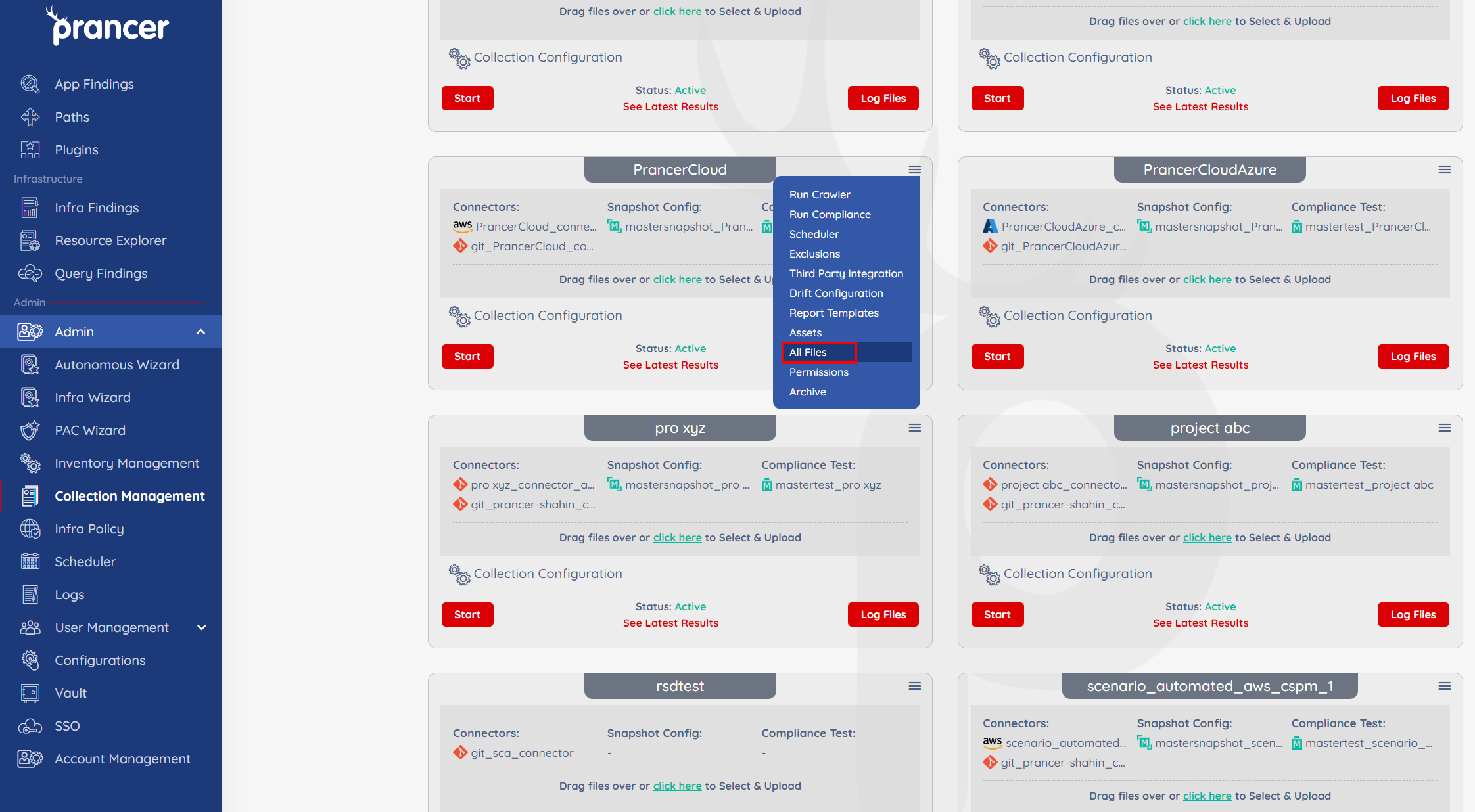
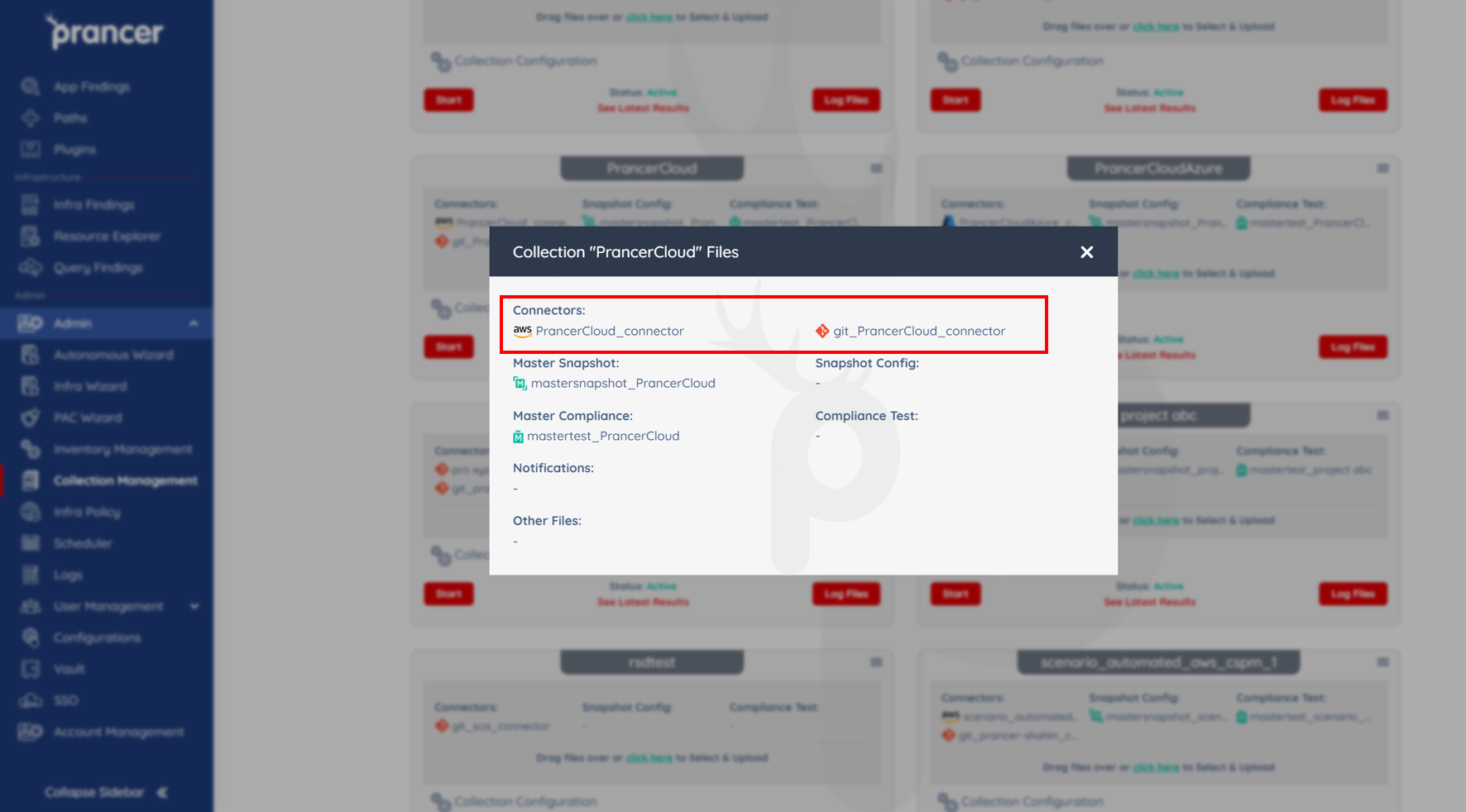
Upload Connector File
- Users can upload their
Connector JSONconfiguration files into their Collection directly from theCollection Managementpage. - JSON files can be uploaded using the drag and drop method or by clicking on the
Click herebutton as shown below. Multiple files can be uploaded simultaneously using the same two upload methods mentioned previously. - If a
Connector JSONfile or connector file with the same name already exists in a given collection, the information in the file will be overwritten and updated. Please note, files with identical names will not be uploaded twice and will instead be overwritten.
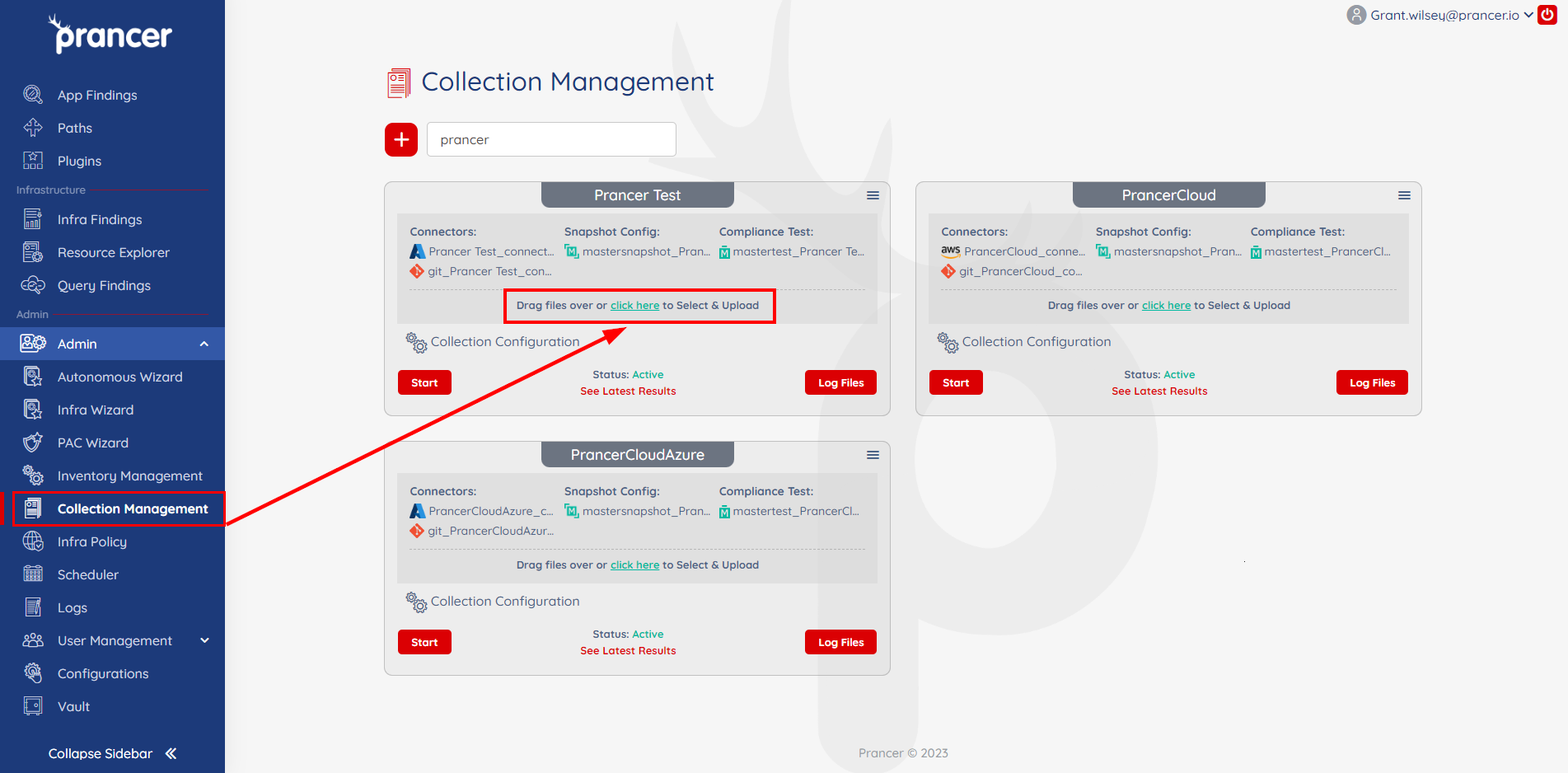
Update Connector File
- Users can click directly on the connector file they want to alter and a file dialogue box displaying their Connector JSON will appear. The connector config file can be edited as needed until you're ready to save.
- Use the
Keep Changesoption to save the updated JSON Connector file.
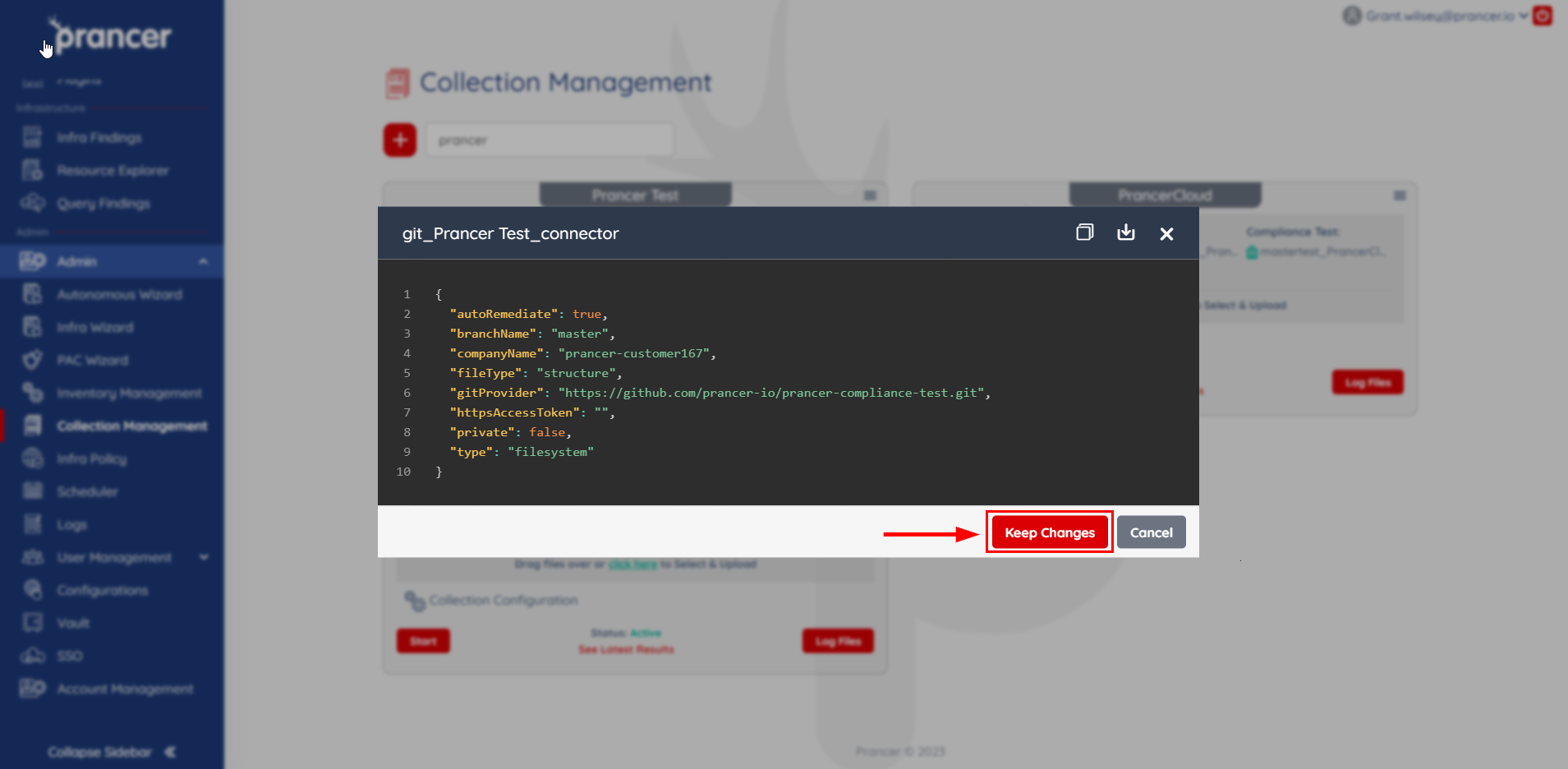
Download or Copy Connector File
- Users can copy or download a Connector file at any time from the Connector JSON detail dialog box. This box will appear when clicking on the name of a connector file inside of the collection.
- Connector JSON files can be downloaded or copied from the Connector JSON detail dialog box. This box will appear when clicking on the desired Connector file inside of the collection.
- Use the 'Copy to clipboard' icon to copy the contents of the Connector JSON file to the clipboard to edit offline. Similarly, clicking on the 'Download' icon will download the content of the connector JSON in a file.