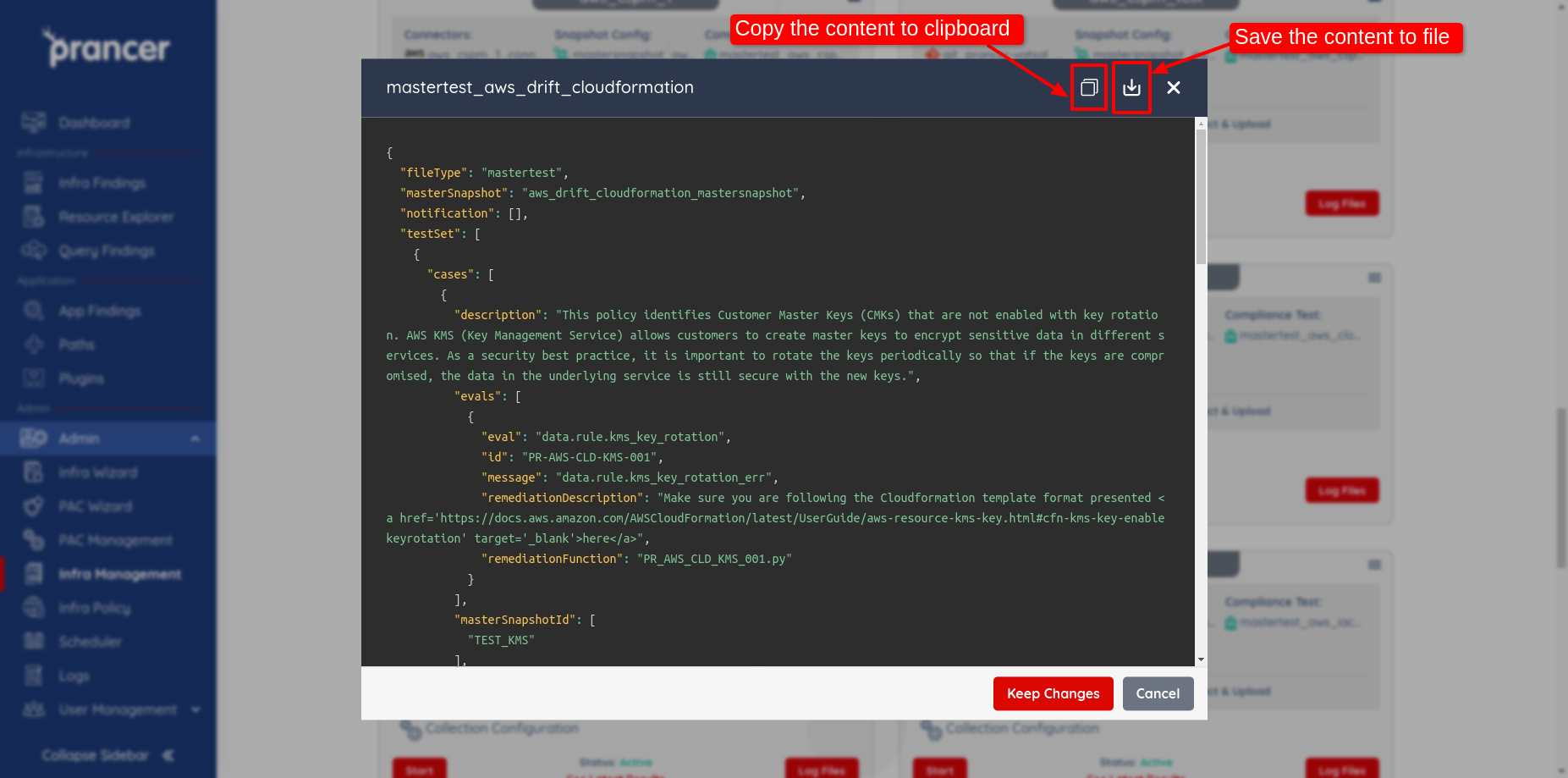Master Compliance
Overview
This page provides an overview of the MasterCompliance feature in Prancer, which is used to define test cases against resource types rather than individual resources. The MasterCompliance file contains a reference to the MasterSnapshot file and tests are validated against all resources found during the crawling process. Users can view a list of all the MasterCompliance files present in a collection and upload new files using drag and drop or the "Click here" button. Existing files can also be updated by editing the JSON configuration and saving the changes. Users can copy or download the MasterCompliance JSON from the file detail dialog box.
- The MasterCompliance is used to define the test cases against the resource types rather than individual resources.
- It contains the reference of the MasterSnapshot file. So, Testcases will be validated against all resources found during the crawling process.
-
User can get more idea about MasterCompliance from here.
-
Master Compliance list
- The user can see all the files inside collection by clicking on the drop-down in collections and choosing
All files. Under the header "Master Compliance" of the all files dialog box, list of all the master compliance files present inside collection is available as shown below.
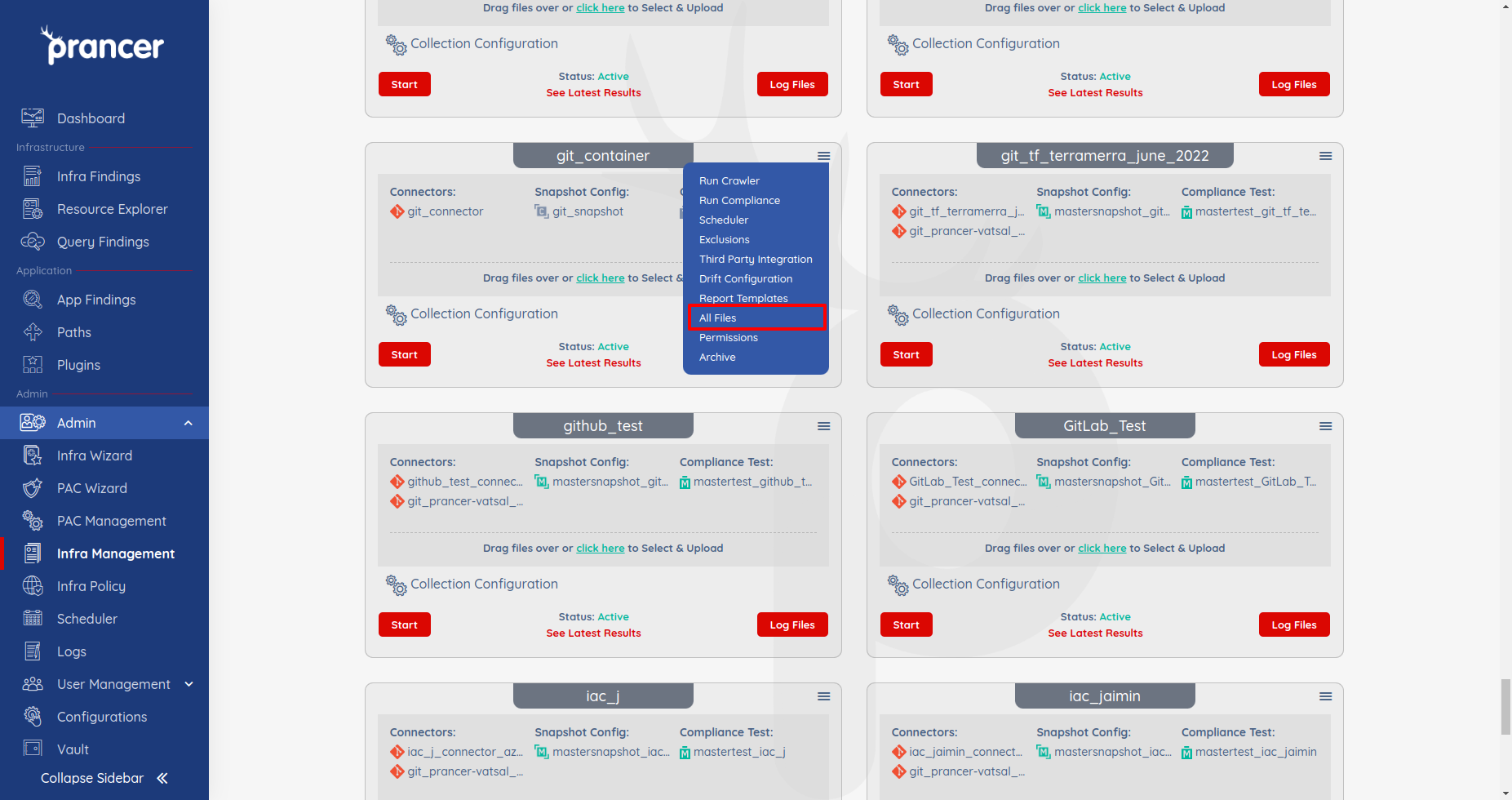
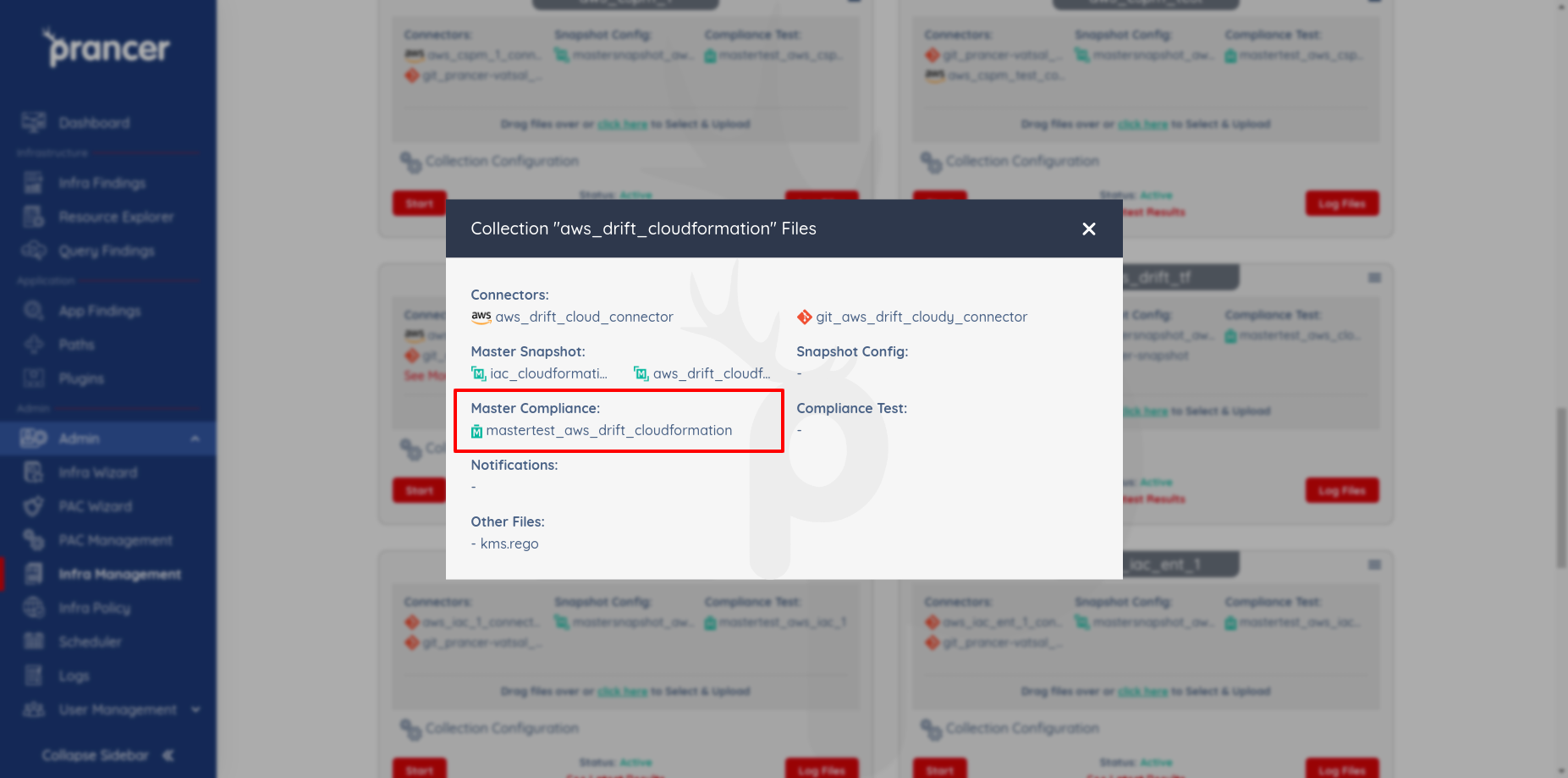
- Upload Master Compliance File
- The user can upload a new master compliance file from the collection list screen.
- User can upload the master compliance files in the Collection by drag and drop method or by clicking on the
Click herebutton as shown below. Also, the user can upload multiple files simultaneously by select multiple files from the computer or drag and drop multiple files. - If user upload the master compliance file and master compliance file with the same name already exists in the given collection, it will update data in the existing master compliance configuration.
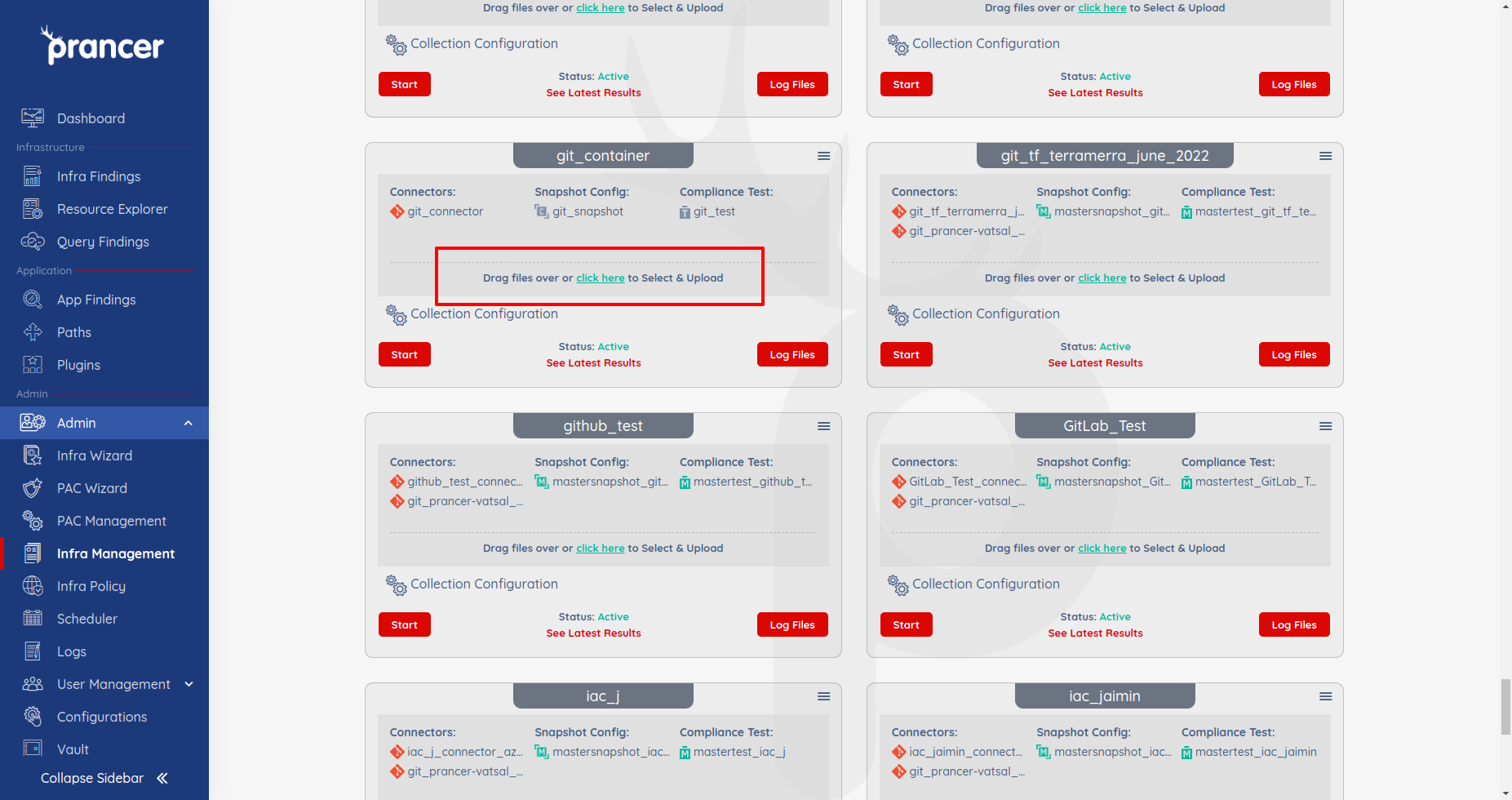
- Update Master Compliance File
- The user can click on the master compliance file they want to alter from the list of master compliance, and a file dialogue box displaying their master compliance JSON will appear where user can edit their master compliance configuration. Next, by clicking on
Keep Changes, they can save their revised master compliance JSON.
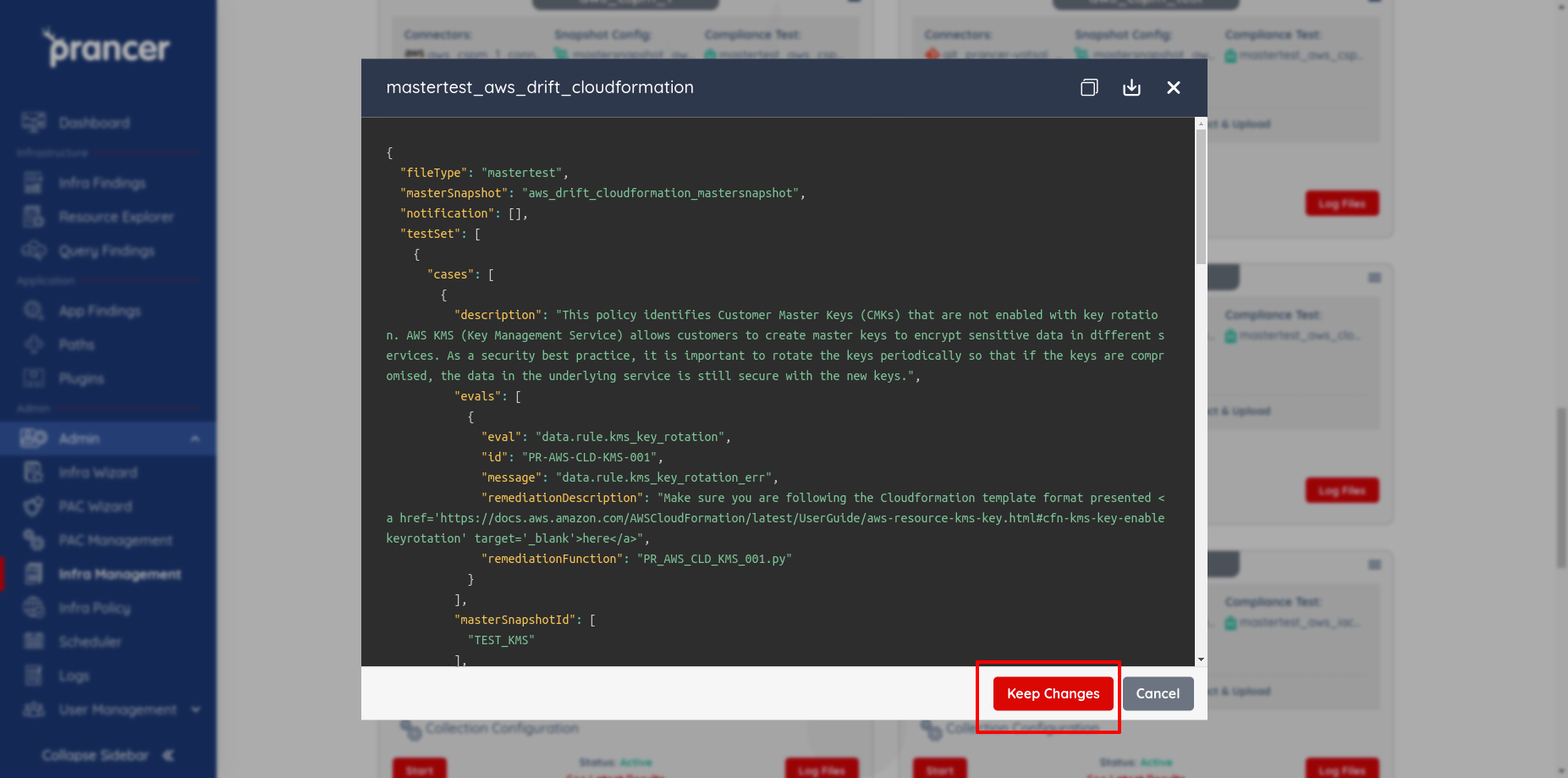
- Download or copy Compliance File
- The user can copy or download the file from the master compliance JSON detail dialog box which appears by clicking on the name of the master compliance file.
- clicking on the copy to clipboard icon will copy the content of the master compliance JSON to the clipboard and similarly clicking on the download icon will download the content of the master compliance JSON in a file.