Notification
This page talks about a detailed description of the Notification Configuration file that contains the details for sending notifications to users about the test results. The file includes various attributes such as notification name, id, level, sender, and receiver email addresses. Users can upload, view, update, and delete the notification configuration file from the Infra Management page. To start receiving notifications, users need to add the notificationId from the configuration file to the master-test JSON file's notification list. This information provides users with the necessary instructions to configure and manage notification settings effectively.
- The notification configuration file contains the details about sending the Notification to the user with the test result.
{
"fileType":"notifications",
"type":"notifications",
"notifications":[
{
"notificationId":"<notification-id>",
"type":"email",
"level":"all",
"user":"<sender-email>",
"to":[
"<receiver1-email>",
"<receiver2-email>"
]
}
]
}
- Explanation:
- notification-name: Any notification name for reference.
- notification-id: Notification id to uniquely identify the notification.
- level: level of output results to include in Notification. It could be "passed," "failed," or "all."
- user: Add sender email from which you want to send an email.
-
to: Add a list of receiver emails to which you want to send the email notification.
-
Upload Notification File
- User can upload a new Notification Configuration file directly into the collection from Infra management page.
- User can upload multiple
notificationJSON files followed by clicking theClick here to uploadbutton or drag and drop the file on the collection box, which will upload the notification files. - If the
notificationJSON file already exists in the given container, it will show a confirmation dialog for overwriting that file. Clicking theoverwritebutton will update the existing Notification configuration data.
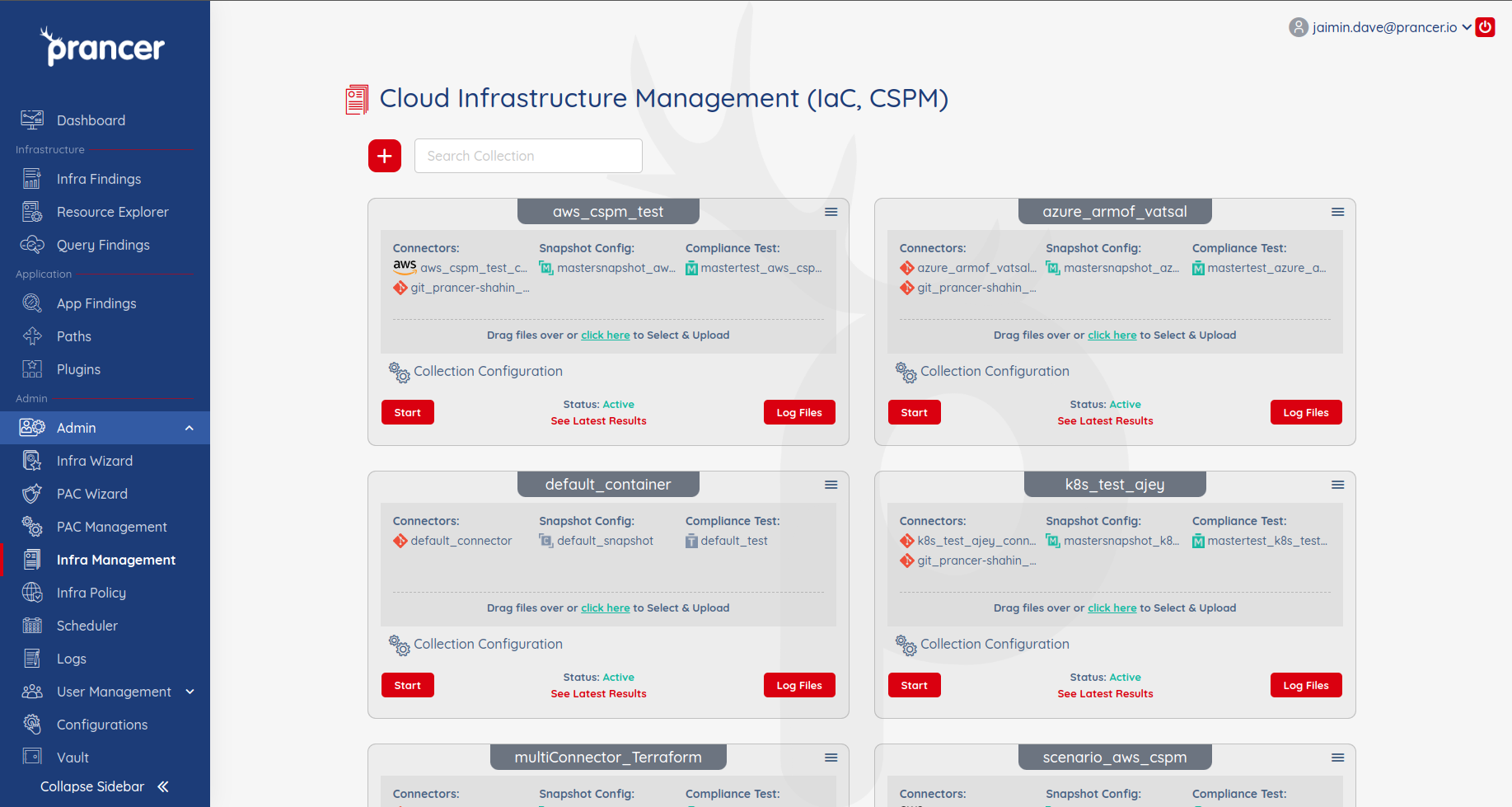
- View Notification File
- View the notification file by click on
All filesoption on the collection.
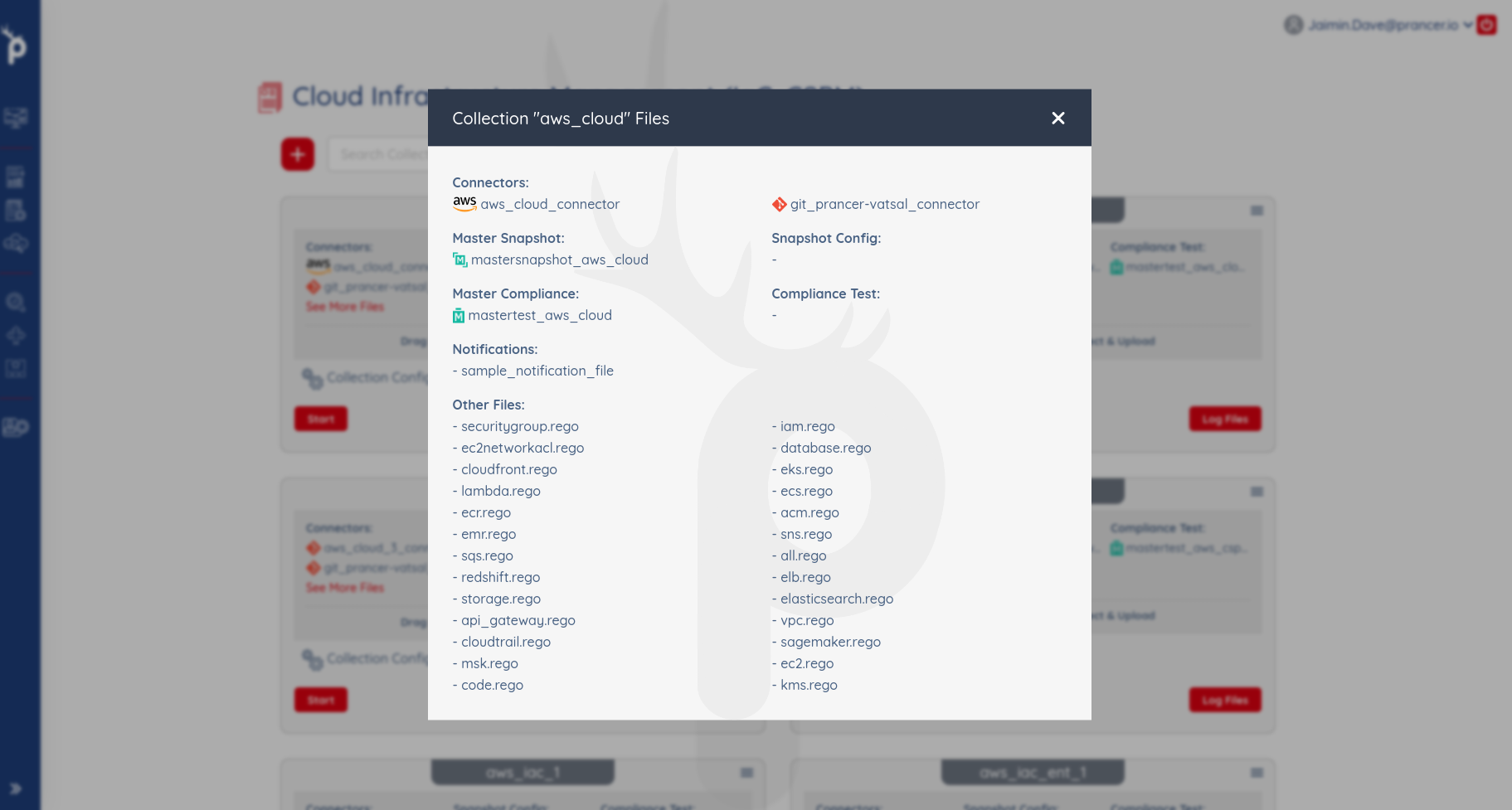
- Update Notification File
- Update the notification file by click on name of the notification file which you want to update, make changes and then click on
Keep Changes.
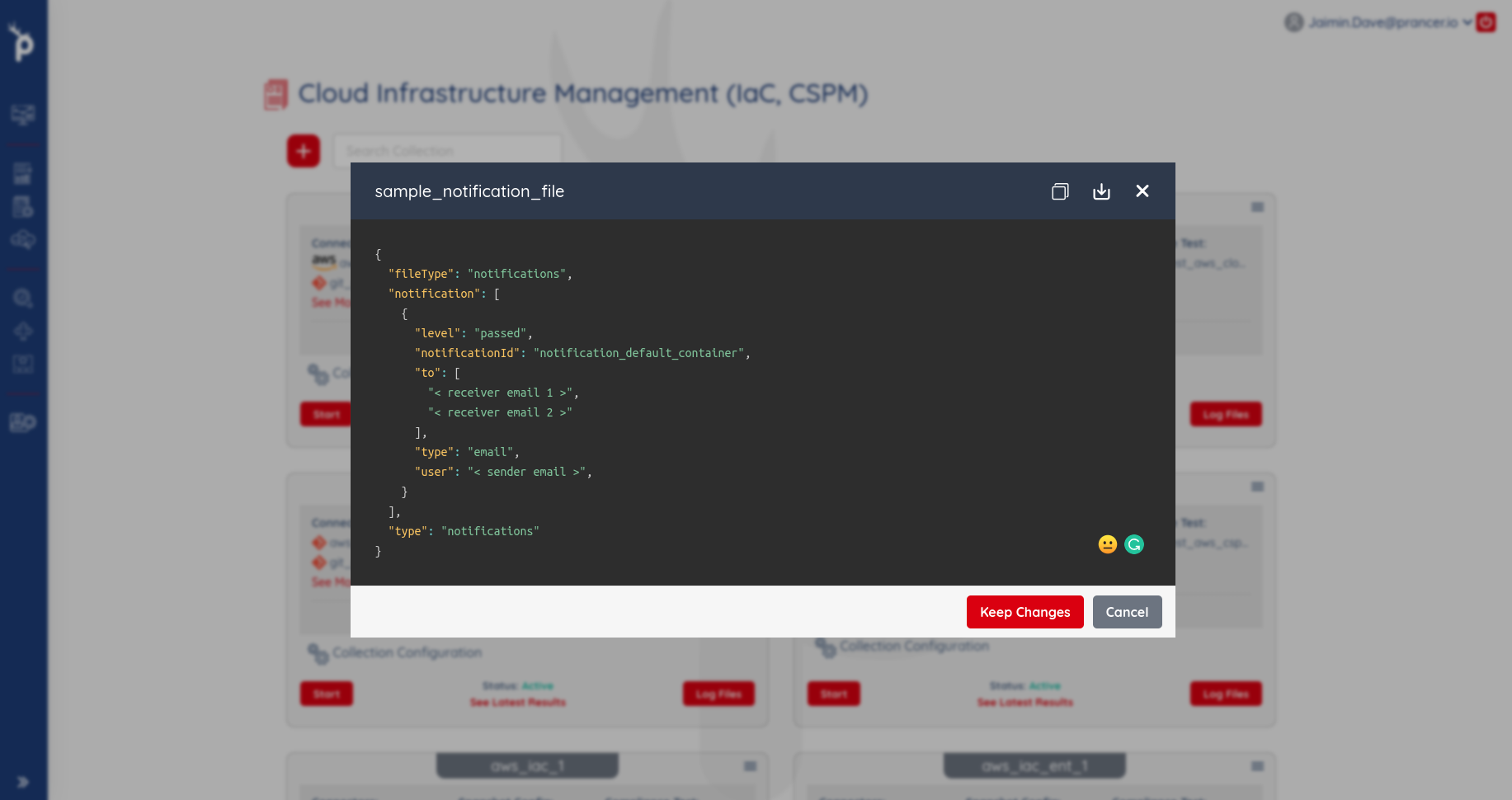
- Delete Notification File
- Delete the notification file by click on delete icon button beside the notification file which you want to delete.
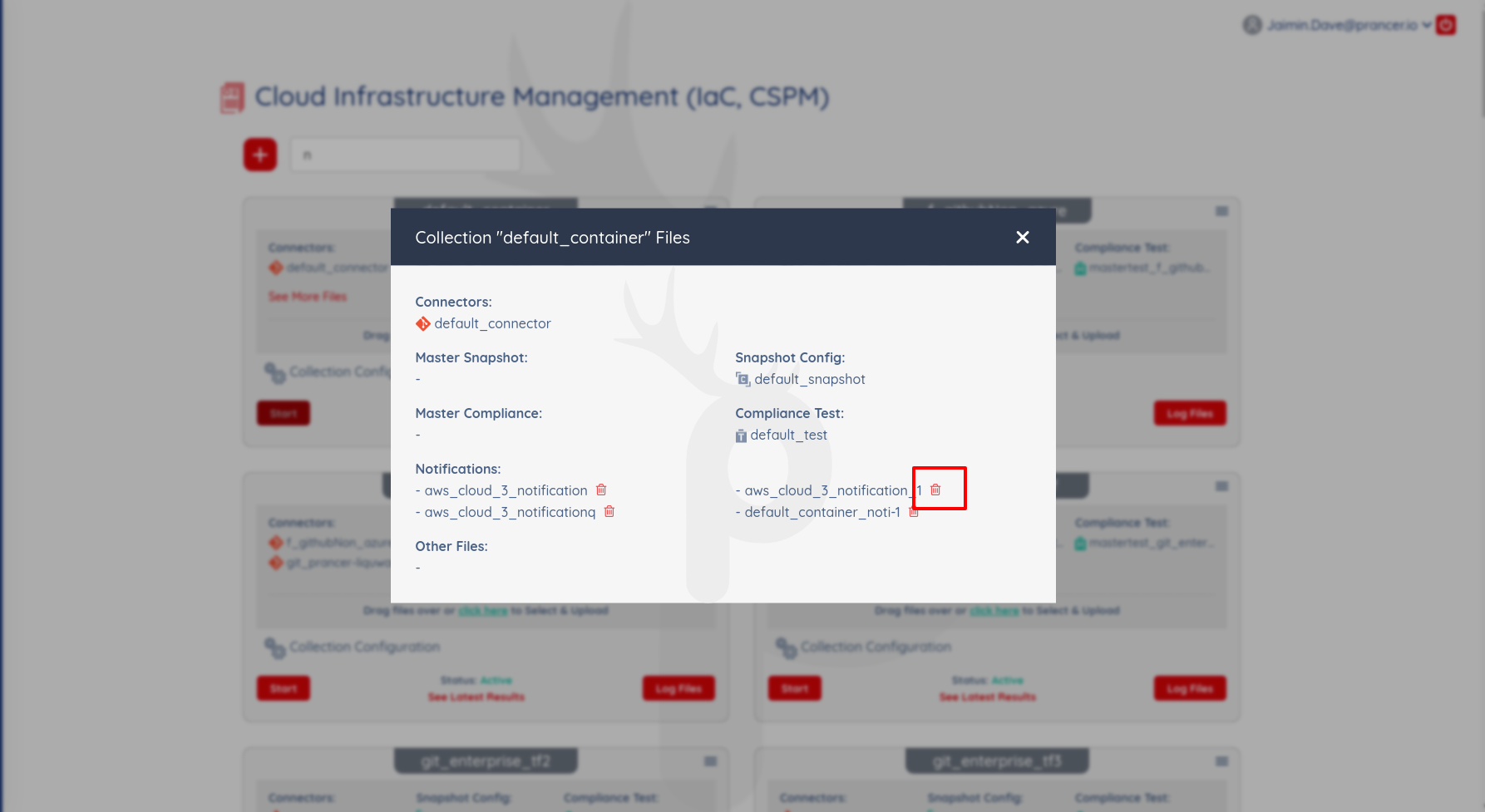
- To start receiving notifications
- Add the notificationId of notificaton file which you want to use in notification list of master-test JSON file.
{
"fileType":"mastertest",
"connector": "<git_connector>",
"connectorUsers": [],
"masterSnapshot": "mastersnapshot_aws_cloud",
"remoteFile": "aws/cloud/master-compliance-test.json",
"notification": [
{
"notificationId": "<notification-id>"
}
],
"testSet": []
}