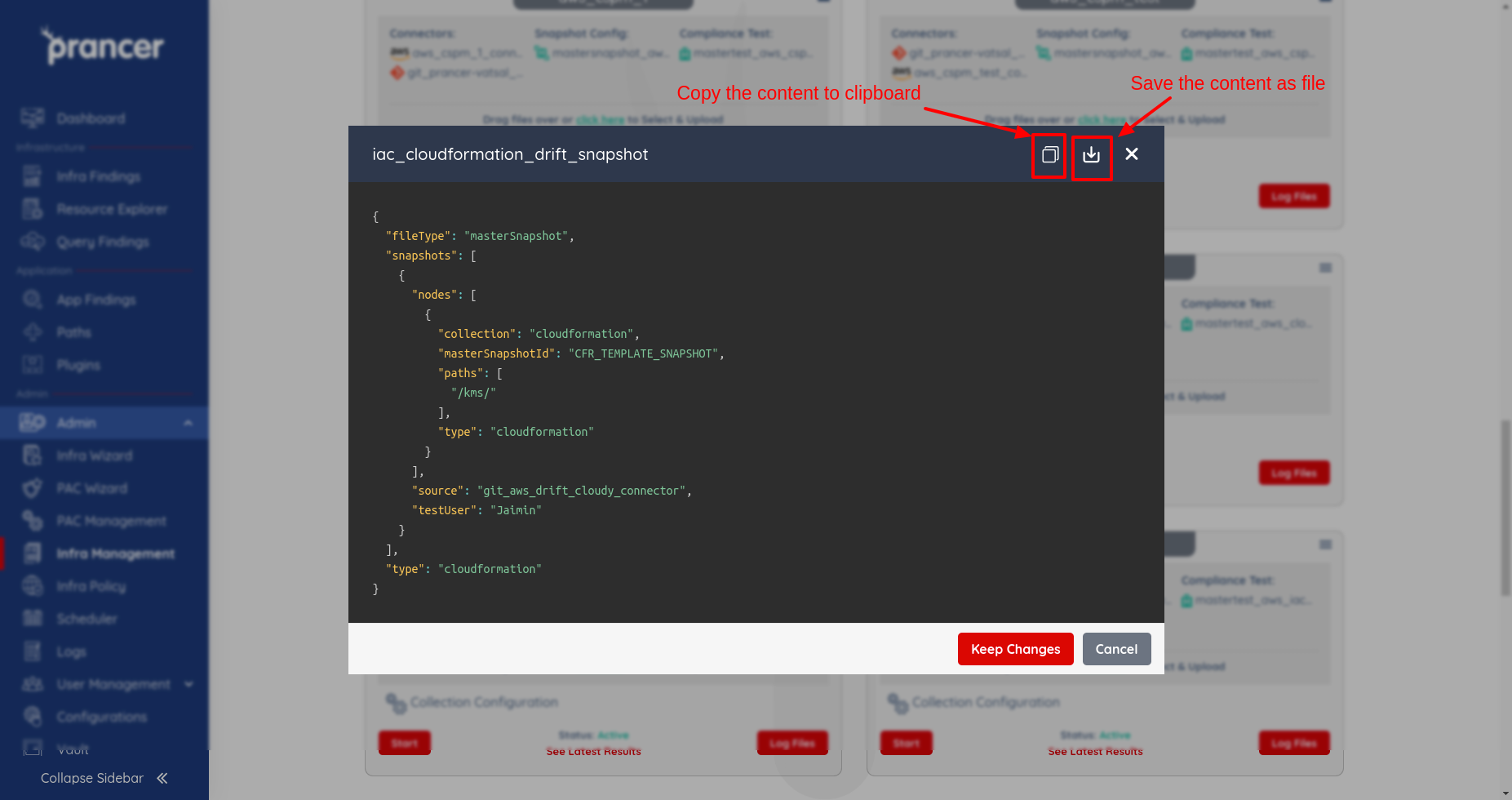Master Snapshot
This page provides information on MasterSnapshot, which is used to define the types of resources in a target environment. It is used while running the crawler to create Snapshot Configuration files. The user can upload, update, and download Mastersnapshot files in the collection list screen using drag and drop or the 'Click here' button. The content also includes images of the Mastersnapshot list and the JSON detail dialog box, which appears when the user clicks on the name of the Mastersnapshot file.
Some general information about MasterSnapshot as follows:-
- The MasterSnapshot is used to define the type of resources in a target environment.
- It uses while running the crawler, which will create the Snapshot Configuration files.
- the user can get more ideas about Mastersnapshot from here.
MasterSnapshot list
- The user can see all the files inside collection by clicking on the drop-down in collections and choosing
All files. Under the header Mastersnapshot of the all files dialog box, list of all the Mastersnapshot files present inside collection is available as shown below.
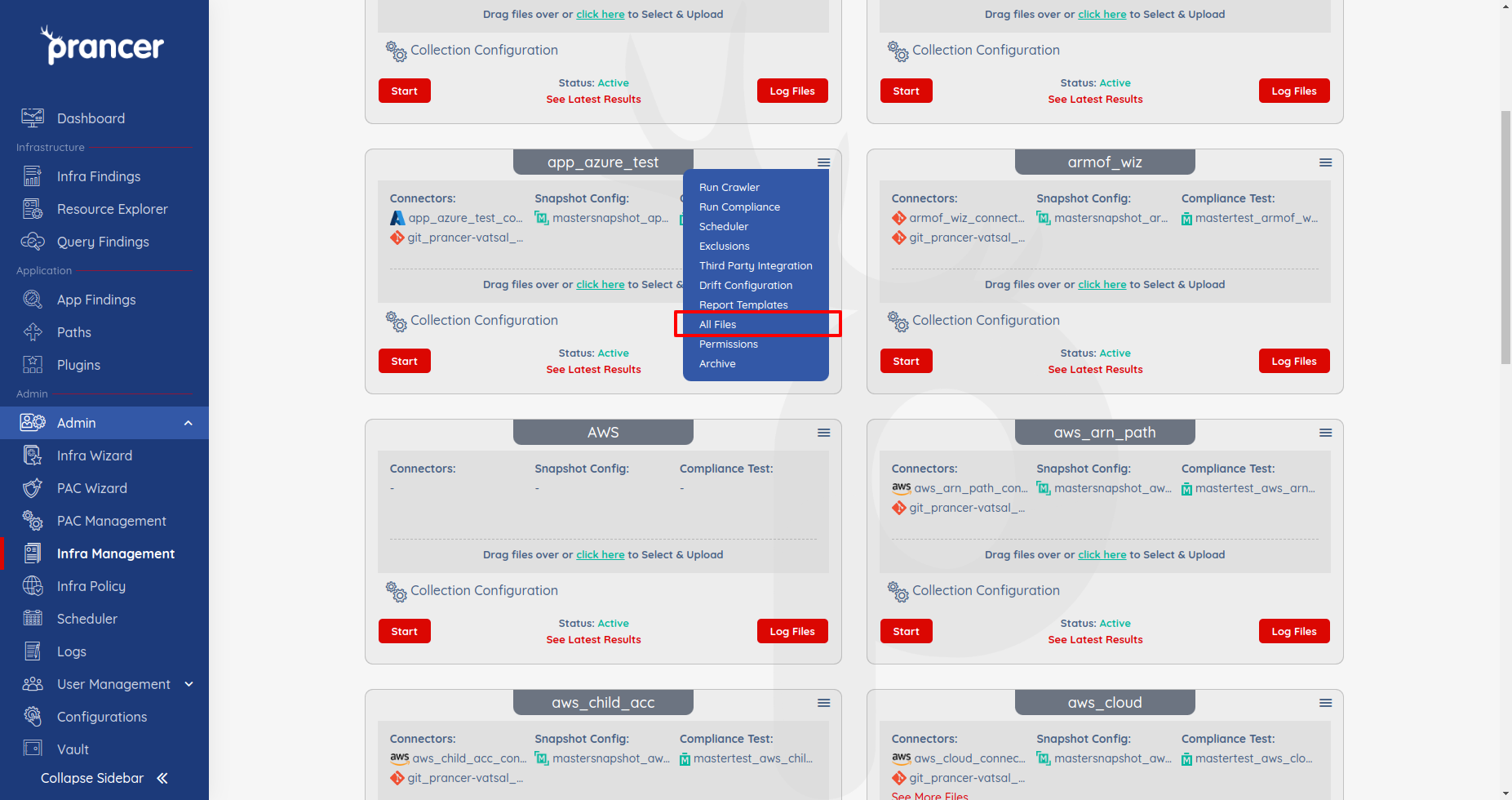
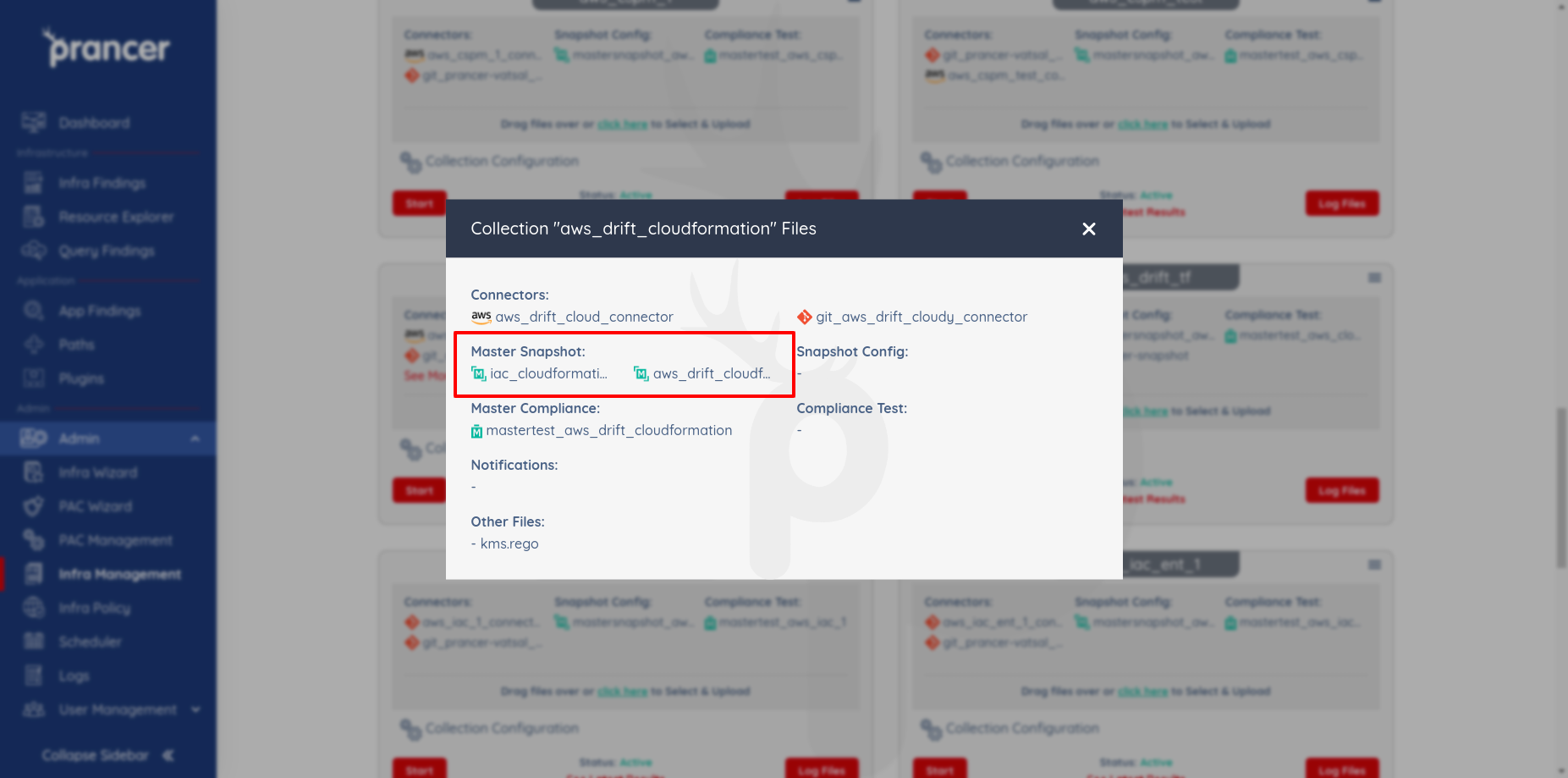
Upload MasterSnapshot File
- The user can upload a new mastersnapshot file from the collection list screen.
- User can upload the mastersnapshot files in the Collection by drag and drop method or by clicking on the
Click herebutton as shown below. Also, the user can upload multiple files simultaneously by select multiple files from the computer or drag and drop multiple files. - If user upload the mastersnapshot file and mastersnapshot file with the same name already exists in the given collection, it will update data in the existing mastersnapshot configuration.
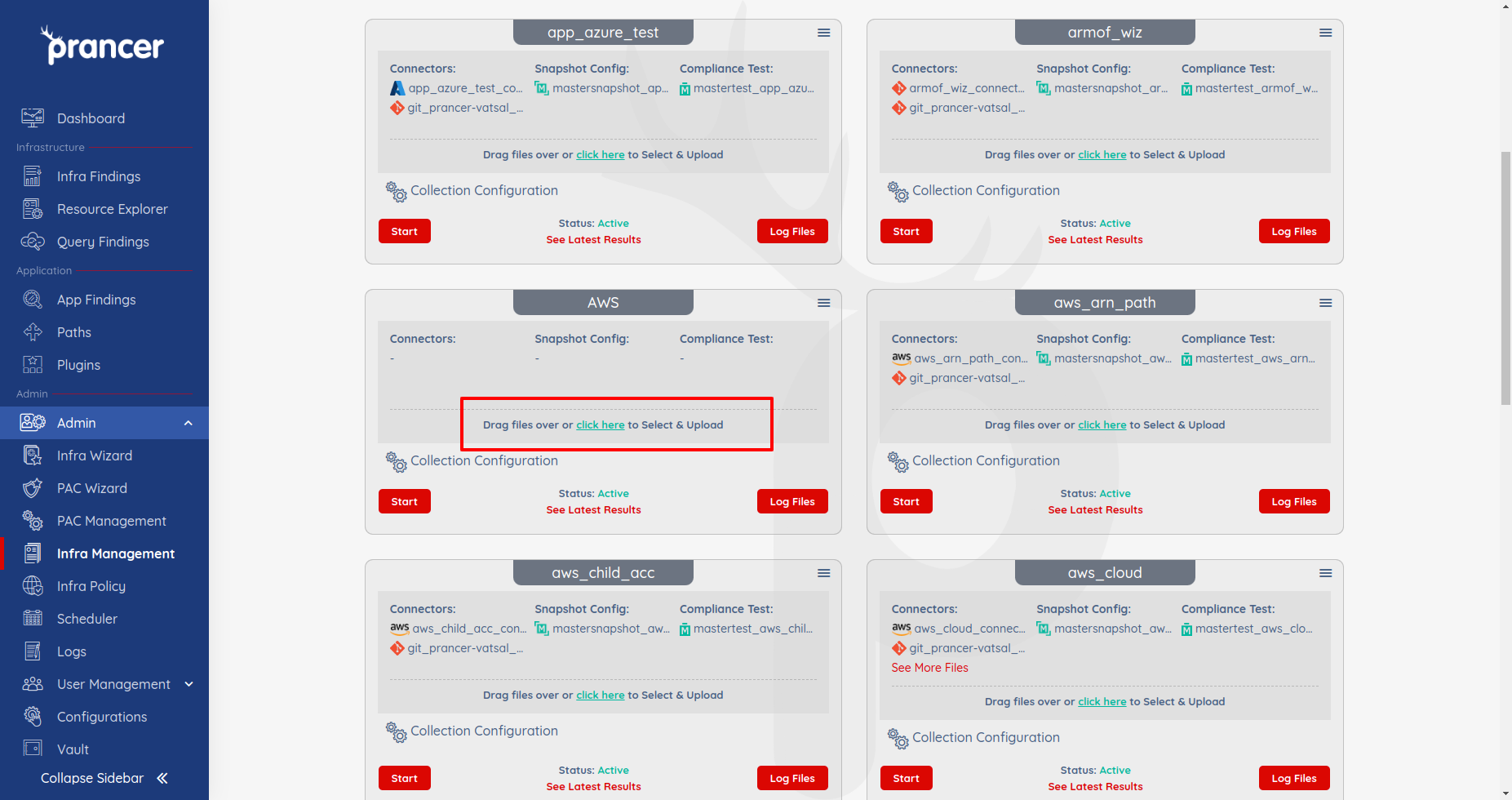
Update MasterSnapshot File
- The user can click on the mastersnapshot file they want to alter from the list of mastersnapshot, and a file dialogue box displaying their mastersnapshot JSON will appear where user can edit their mastersnapshot configuration. Next, by clicking on
Keep Changes, they can save their revised mastersnapshot JSON.
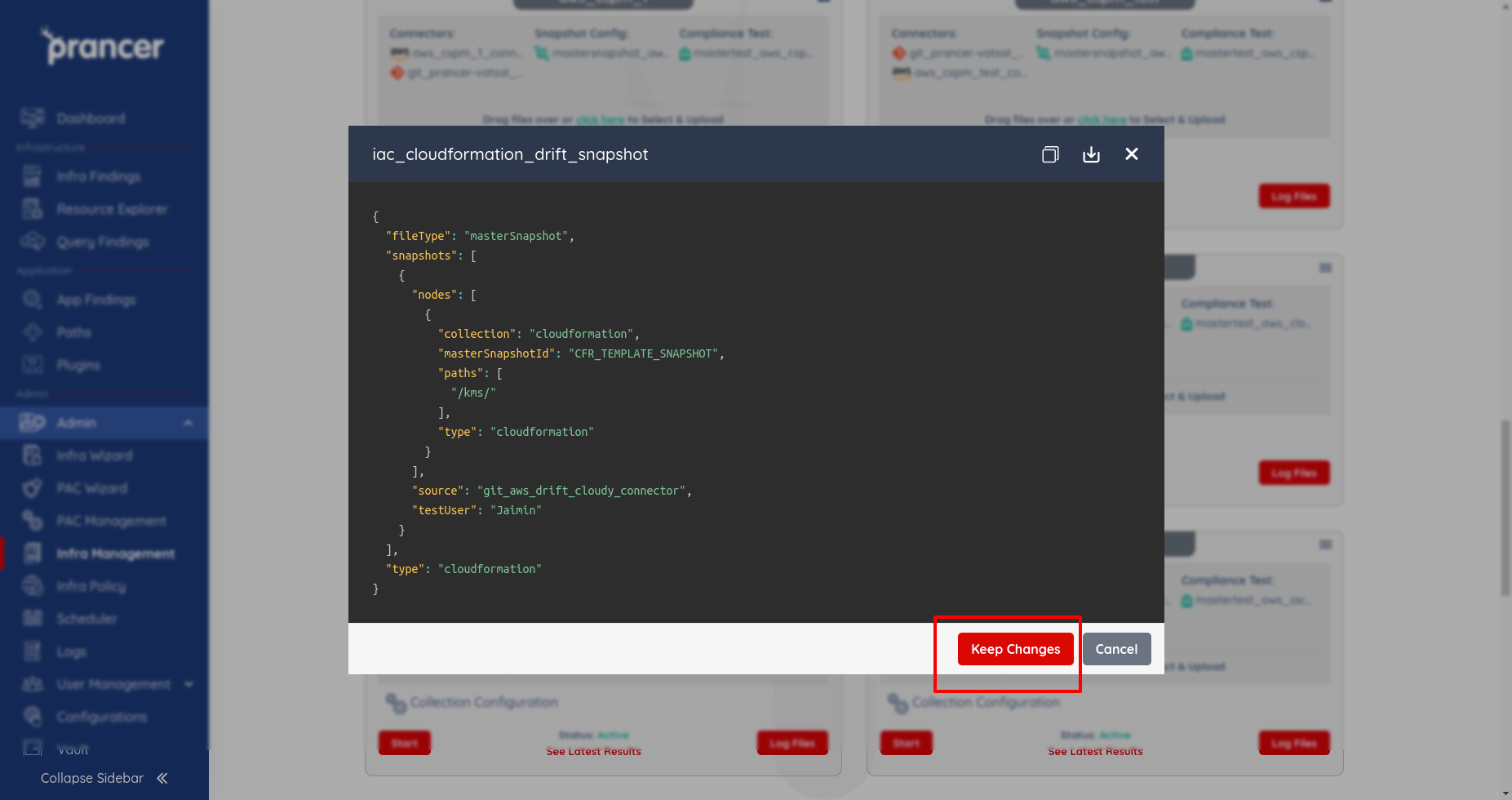
Download or copy MasterSnapshot File
- The user can copy or download the file from the mastersnapshot JSON detail dialog box which appears by clicking on the name of the mastersnapshot file.
- Clicking on the copy to clipboard icon will copy the content of the mastersnapshot JSON to the clipboard and similarly clicking on the download icon will download the content of the mastersnapshot JSON in a file.