Wizard - IaC
Overview #
The Wizard - IaC allows users to connect to a git repository where pre-deployment template files are stored and run test cases on them. After selecting the "IaC Static Code Analysis" option, the user can choose from a list of supported providers and authenticate with their git account. They can then search and select a repository before clicking on the "Finish" button. This initiates the creation of Connector Configuration, Master Snapshot Configuration, Master Compliance Configuration, and running the Crawler to fetch available resources from the cloud, followed by running the policy compliance on fetched resources. The compliance result can be viewed in the Report screen, and the logs in the Log screen.
Using wizard IaC, you can connect to the git repository where the pre-deployment template files are stored. And you can run the test cases on it.
Select the "IaC Static Code Analysis" option from the list of the configuration wizard.
- Click on the "Next" button to see the list of providers supported for IaC.
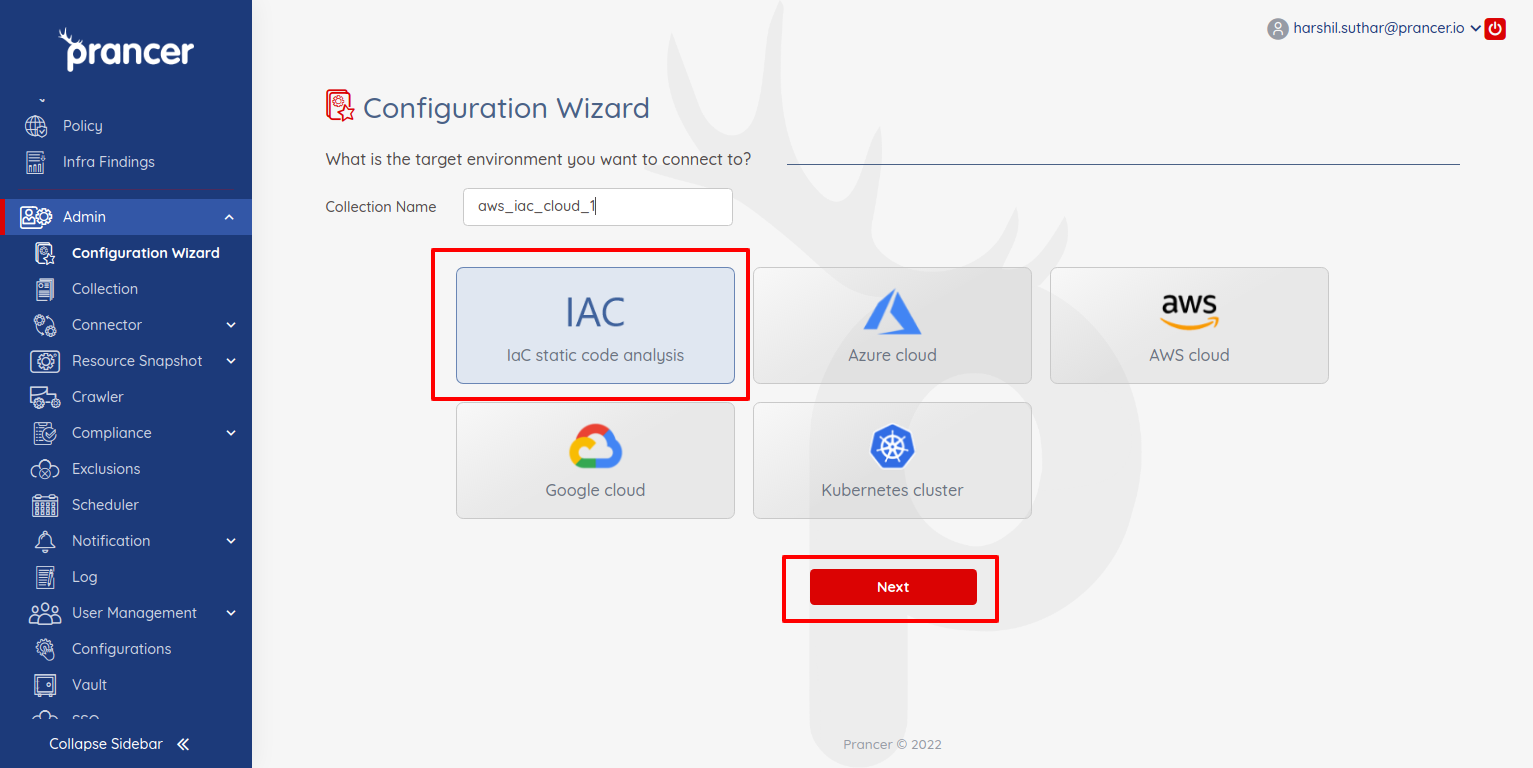
- You can select one provider from available options and click on the "Authenticate" button to authenticate with a git account.
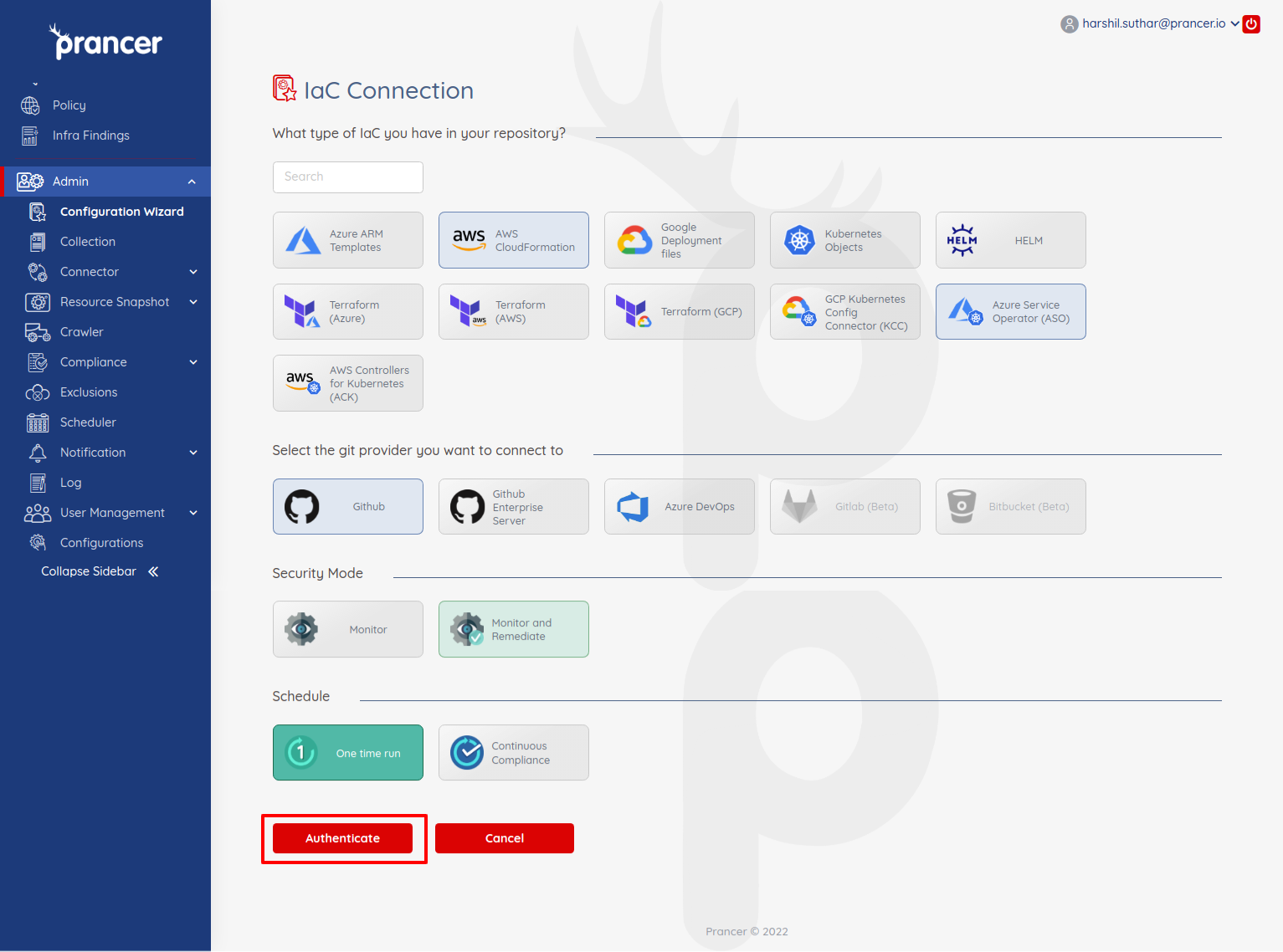
- It will ask you to grant access to the
prancer-ioorganization. Click on the "Authorize prancer-io" button.
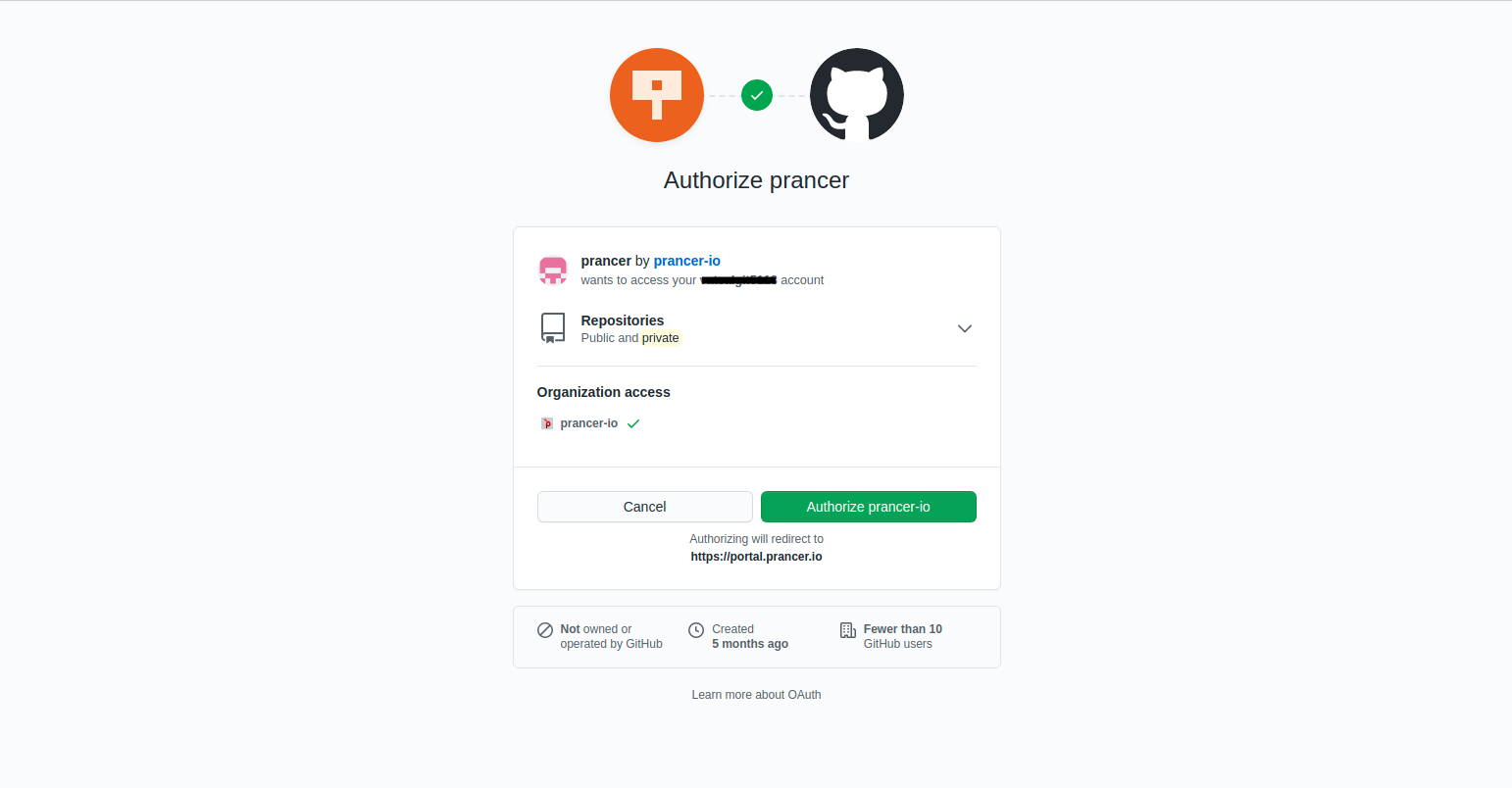
- Once you authorize the application, you will redirect back to the prancer application. Now you can see the Repository option, and here you can search for a particular repository and select one of the repositories.
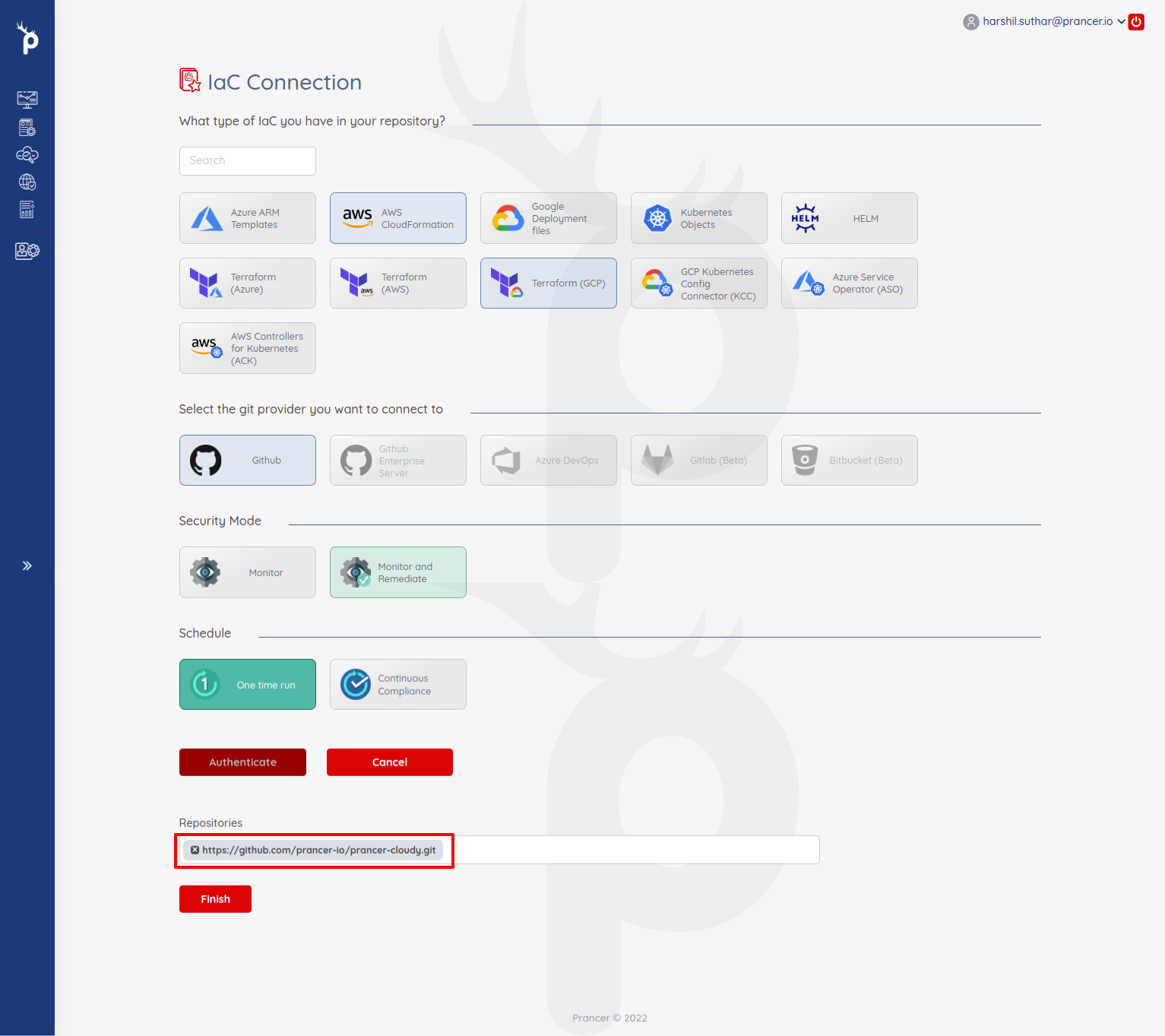
- Once you select the repository, you can click on the "Finish" button.
- It will do the following items:
- Create Connector Configuration
- Create Master Snapshot Configuration
- Create Master Compliance Configuration
- Run the Crawler to fetch available resources from the cloud.
- Run the policy compliance on fetched resources.
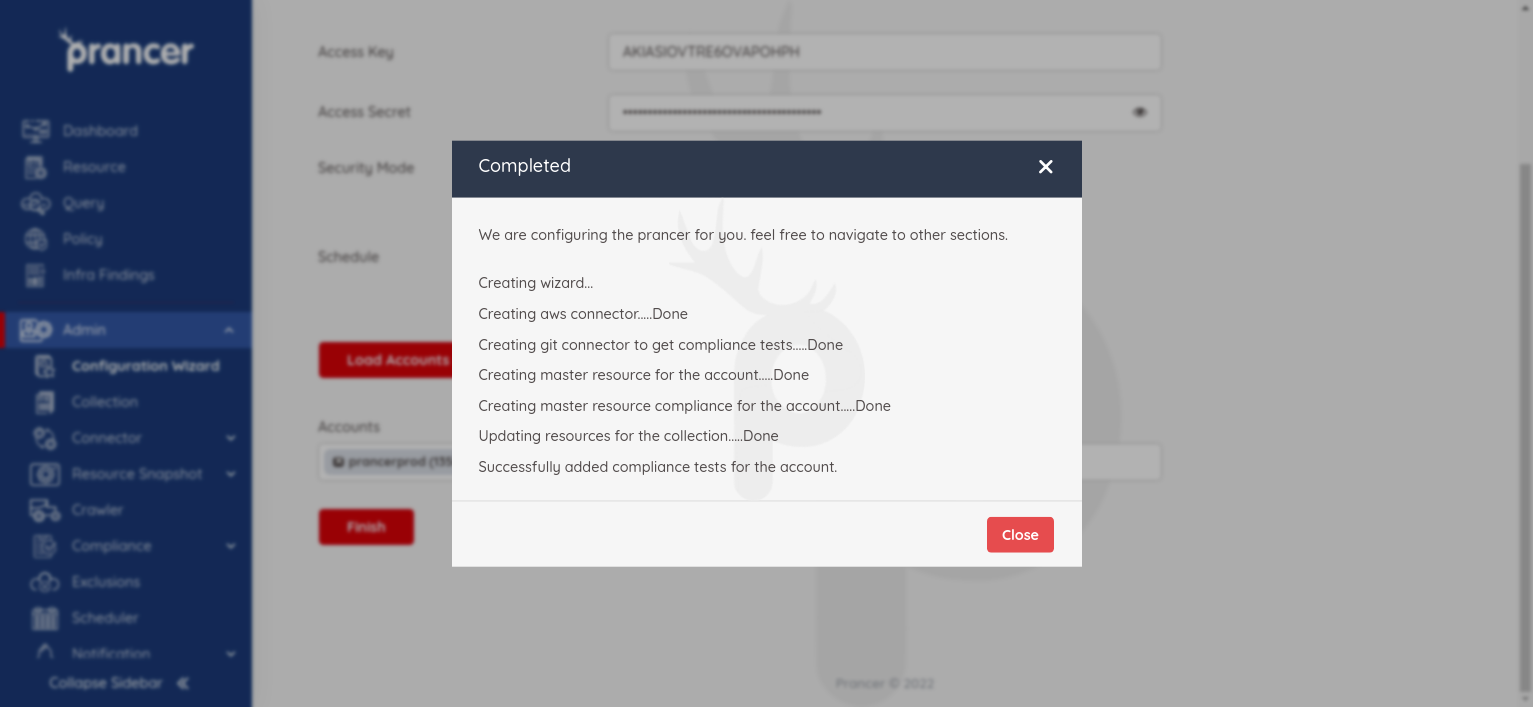
- After some time, you can see the compliance result in the
Reportscreen and see the logs in theLogscreen.