Wizard - AWS Cloud
The AWS Cloud configuration wizard simplifies the process of creating configuration files without the need to manually write JSON configuration files. After selecting the "AWS Cloud" option, the user must provide necessary secret data to connect to the remote Kubernetes cluster. The user can then choose the security mode, either "Monitor" or "Monitor and Remediate", and select namespaces before clicking the "Finish" button. The wizard then creates a Connector Configuration, Master Snapshot Configuration, and Master Compliance Configuration, runs the crawler to fetch available resources from the cloud, and runs policy compliance on fetched resources. The compliance results can be viewed in the "Report" screen and the logs in the "Log" screen.
Select Wizard Type
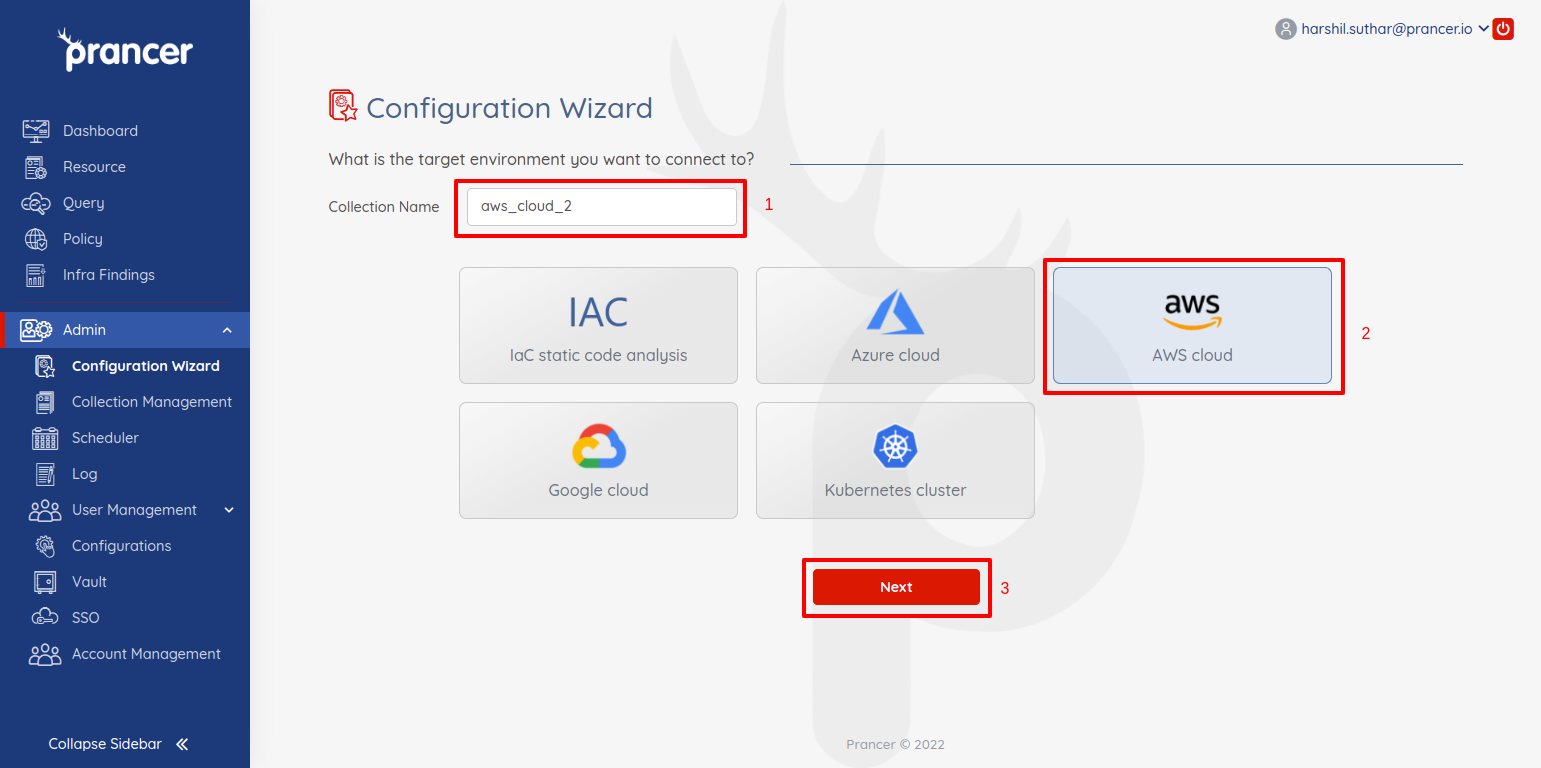
- Provide the name of the collection
- Select
AWS Wizardtype - Click on the
Nextbutton for further process.
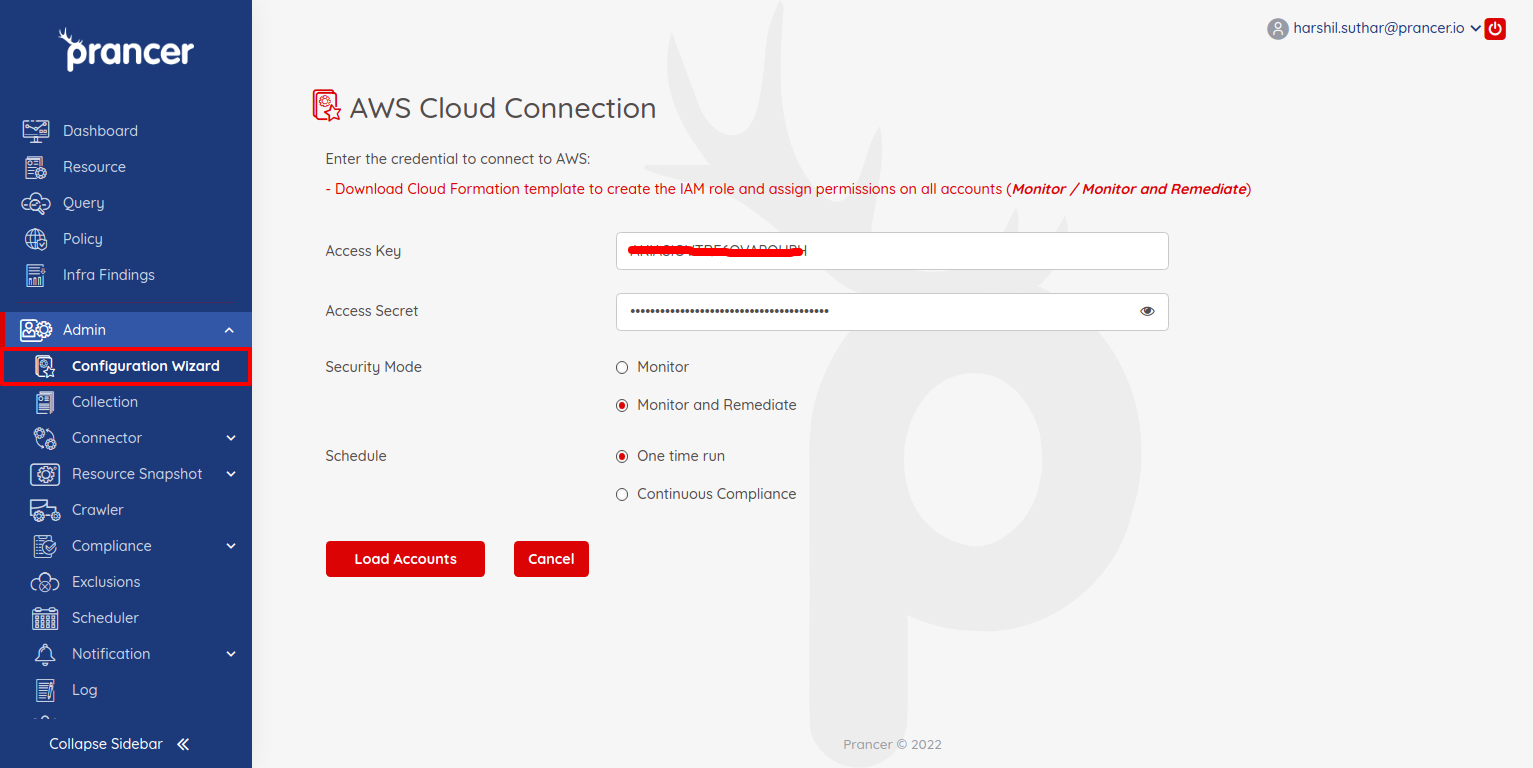 To connect to AWS Cloud, provide the required AWS secret data to load the AWS accounts.
To connect to AWS Cloud, provide the required AWS secret data to load the AWS accounts.
Provide Connection Details
- Access Key: AWS Access Key
-
Access Secret: AWS Secret access key
-
User can create these values by following these steps
Security Mode
Select the security mode which will be applied to AWS Cloud compliance.
-
Monitor:
- Load the cloud resources.
- Runs the compliance periodically.
- Generates reports for it.
-
Monitor and Remediate:
- Load the cloud resources.
- Runs the compliance periodically.
- Generates reports for it.
- It provides a remediation option to auto-fix the policy issues on the cloud.
-
After adding the required details and selecting the security mode, click on the "Load Accounts" button.
- It will load the AWS account for which the user provided the details.
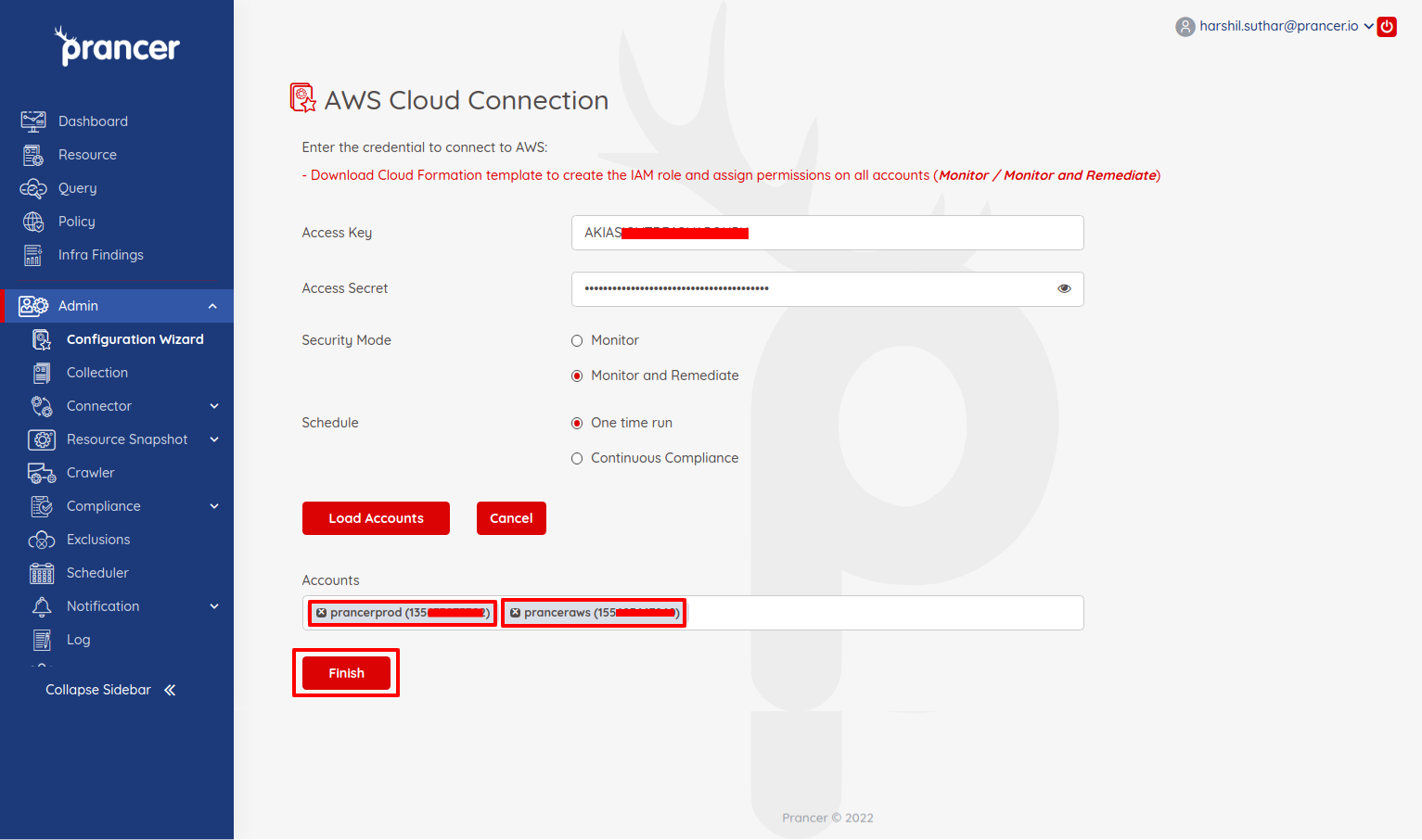
- User can select an account and click on the Finish button.
- It will do the following items:
- Create Connector Configuration
- Create Master Snapshot Configuration
- Create Master Compliance Configuration
- Run the Crawler to fetch available resources from the cloud.
- Run the policy compliance on fetched resources.
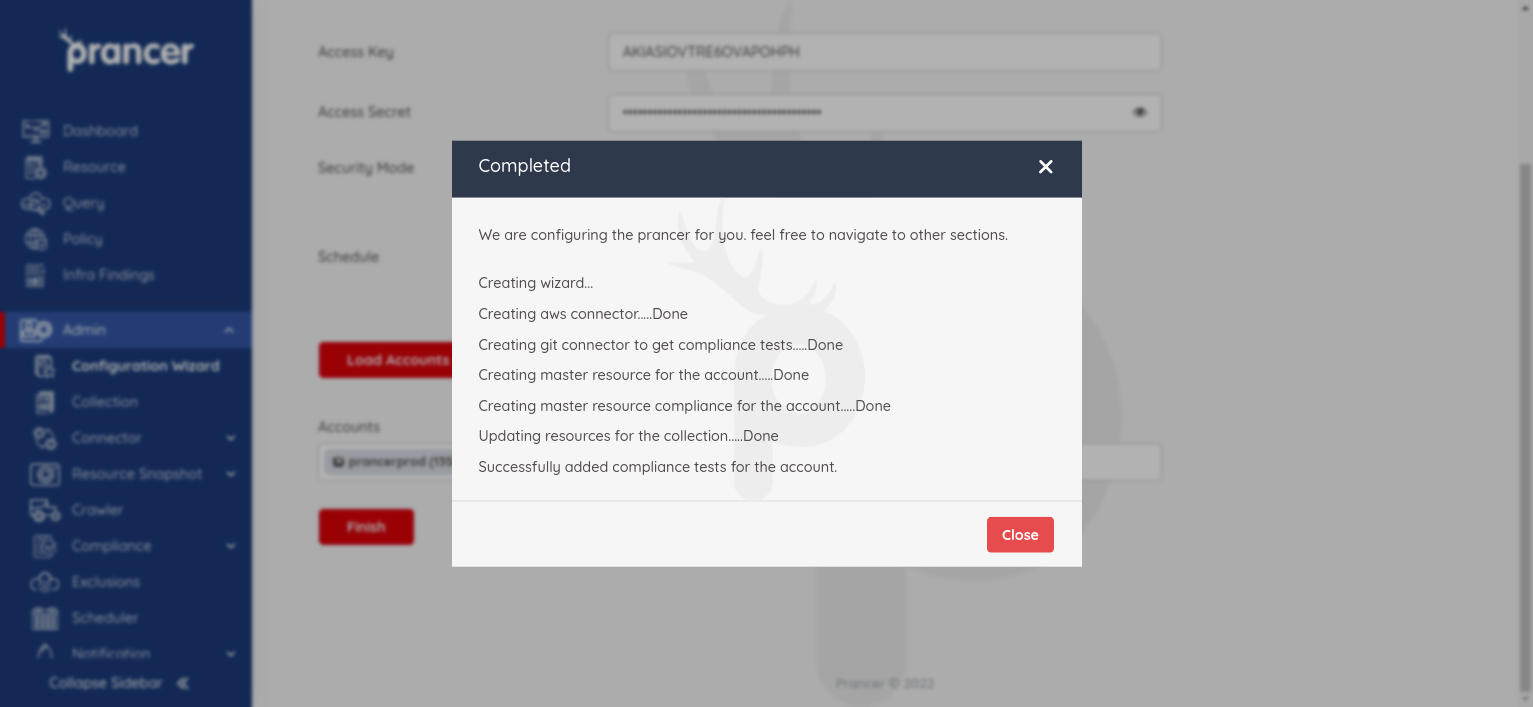
- After some time, you can see the compliance result in the
Infra findingsscreen and see the logs in theLogscreen.